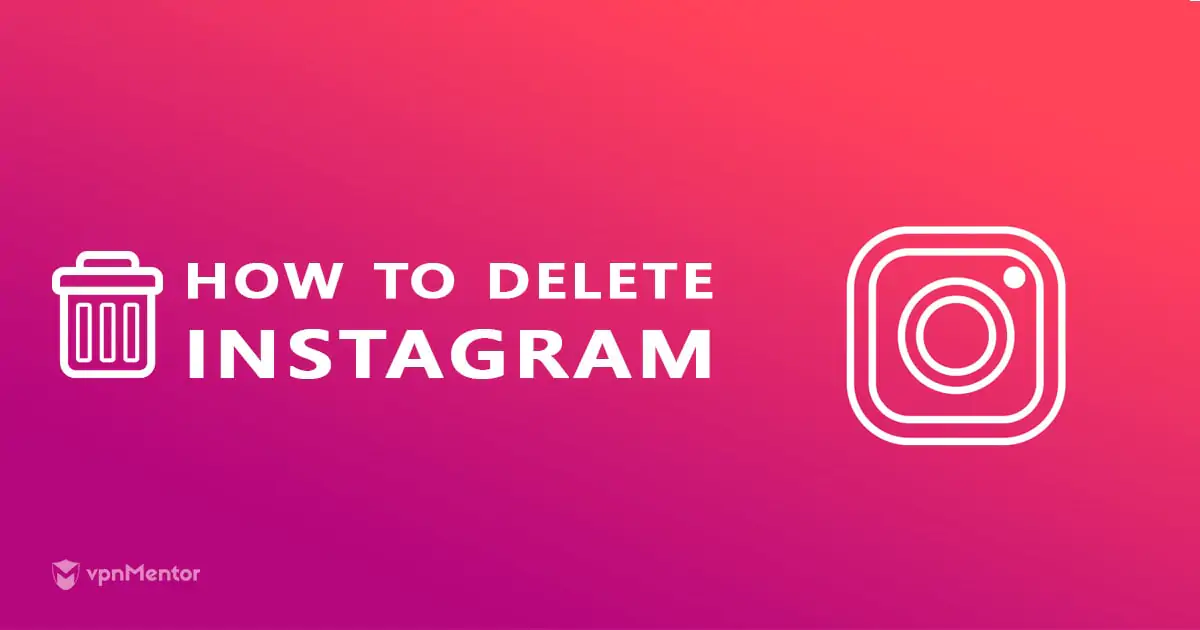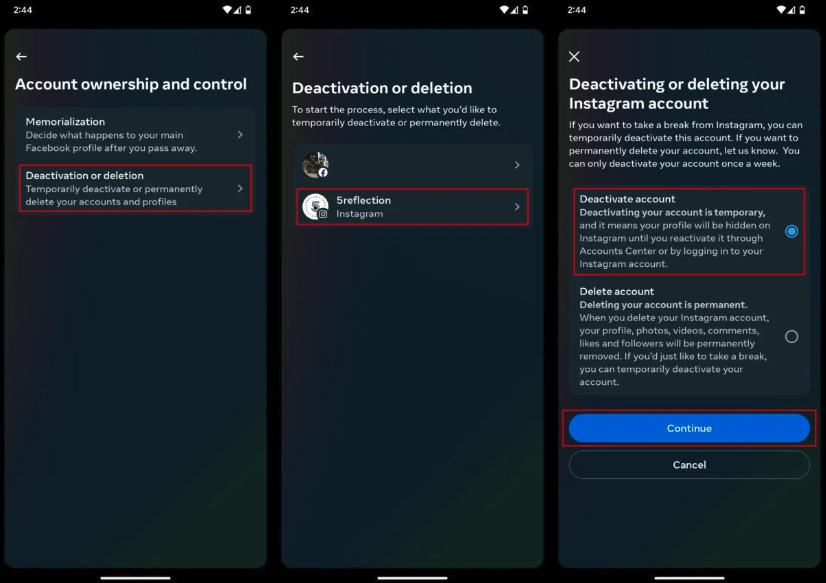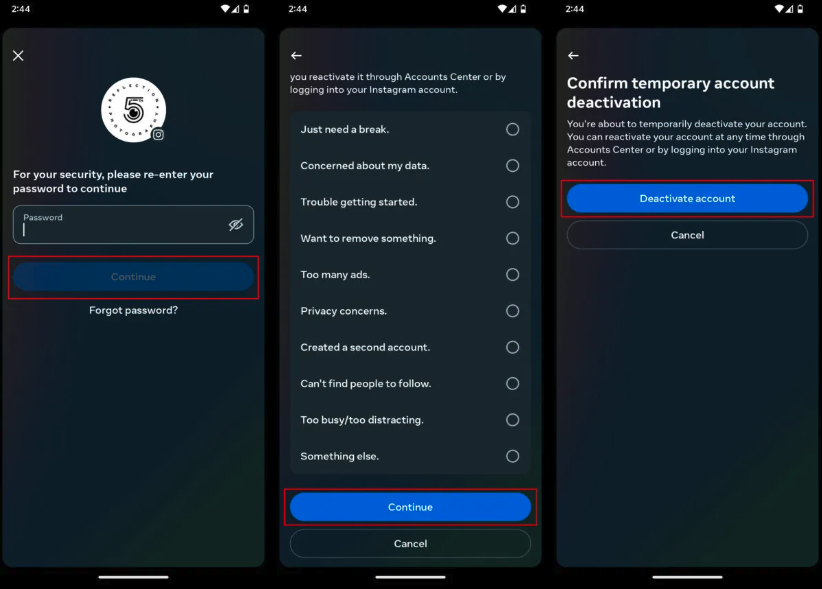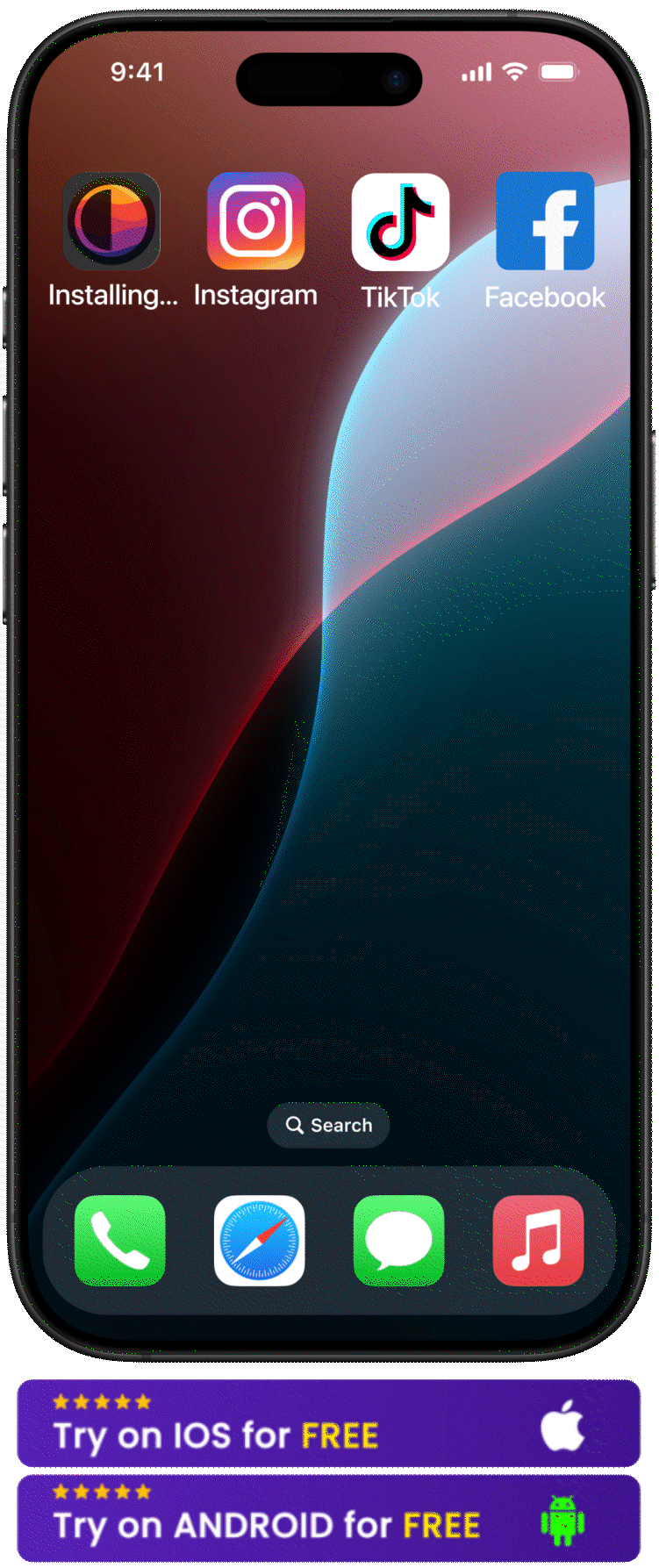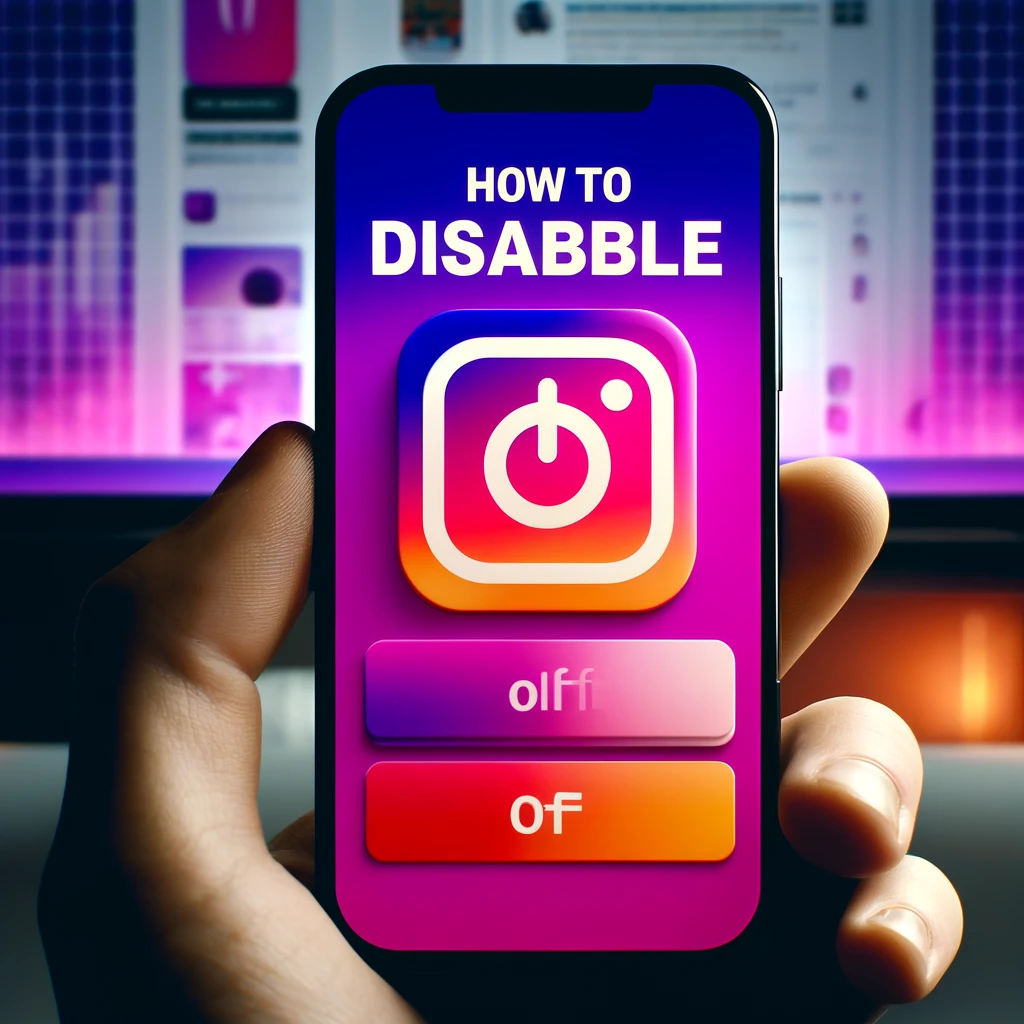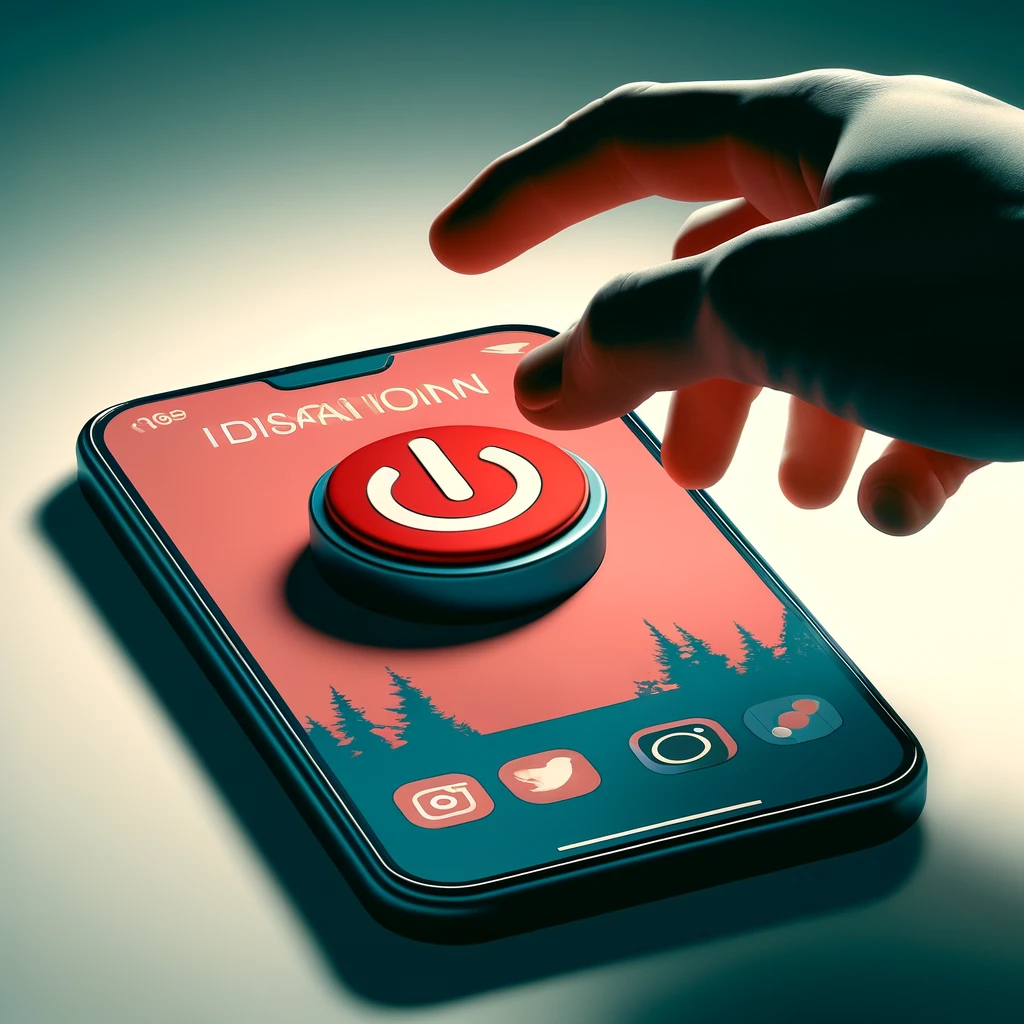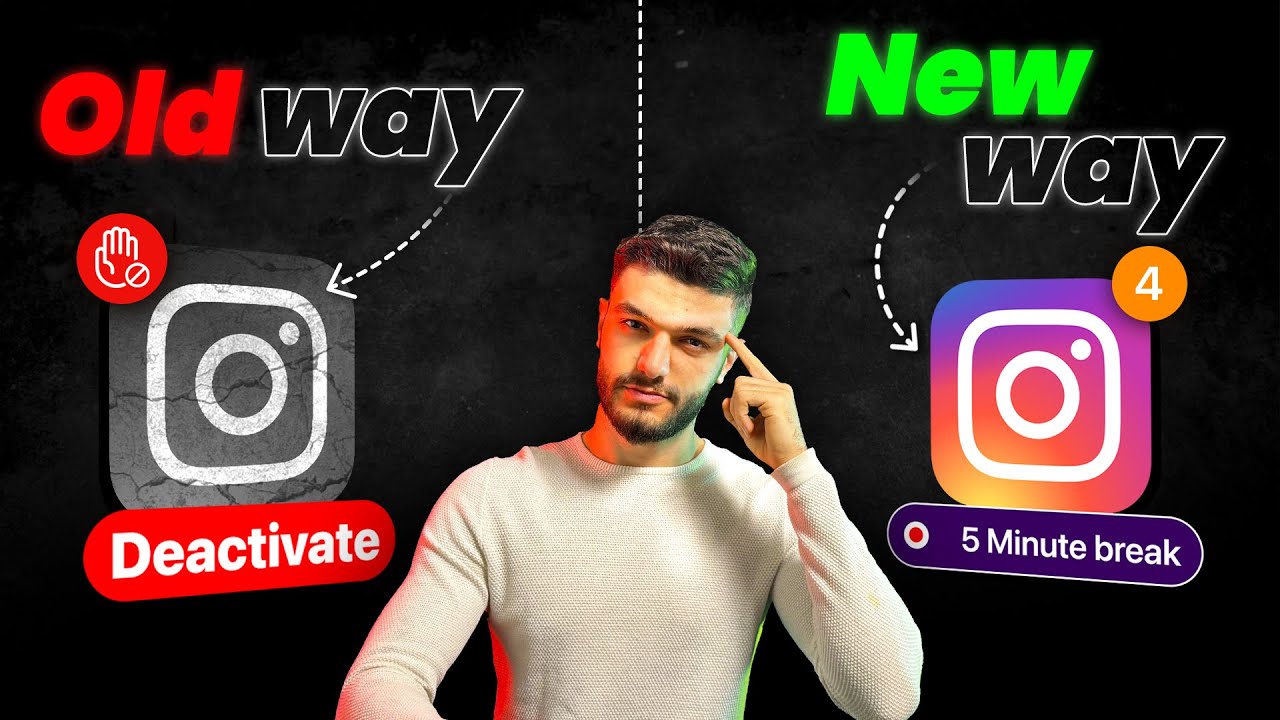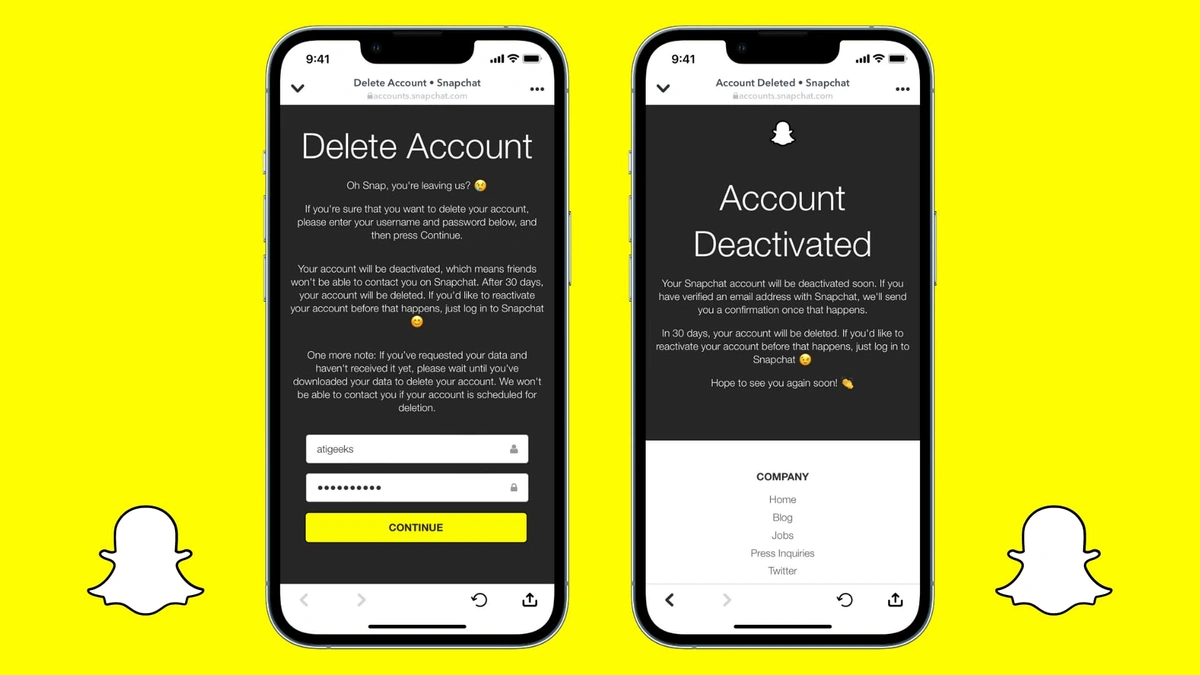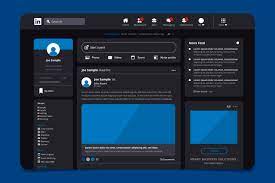The landscape of social media, with giants like Instagram, Facebook, and Twitter, has experienced an unprecedented upswing in activity during the Coronavirus (COVID) pandemic. Notably, for millennials, Instagram has risen to the pinnacle of social media platforms. Sometimes it can get confusing to figure out how to know if someone deactivated their Instagram, below is a short description on how to figure that out. Also if you are wondering "why is my Instagram is not deactivating?", you can follow the steps to deactivate your Instagram below.
Instagram serves as a vibrant hub where people indulge in a variety of content ranging from humorous memes and engaging videos to keeping up with the lives of celebrities. It also provides a fertile ground for individuals to cultivate their personal brands, engaging in what some refer to as monk mode, a focused approach to personal development and digital interaction.
However, the pervasive presence of Instagram can sometimes lead to an overwhelming consumption of time. This may prompt some users to ponder on the idea, is deleting social media a sign of depression? as they evaluate their relationship with these platforms
How to know if someone deactivated their Instagram?

If someone has deactivated their Instagram account, you won't be able to find their profile, posts, or story. When you search for their username, if the account was deactivated - it will not appear in the search results. If you try to visit their profile directly through a link, you will see a message indicating the user is not found or that the page is unavailable. However, keep in mind that these signs could also indicate that the user has blocked you or deleted their account.
If your Instagram is not deactivating, follow the steps below to deactivate Instagram on your iPhone or Android App
To deactivate your Instagram account, simply follow the steps outlined earlier, ensuring you make an informed decision that aligns with your mental and emotional health goals. When you opt to temporarily disable your account, all elements of your profile including photos, comments, and likes will become invisible until the moment you decide to bring it back by logging in again. This action to deactivate your Instagram account can be performed only through a computer, a mobile browser, or specifically through the Instagram application for iPhone users.
It's important to remember that there's a limitation to how often you can deactivate your account - this action is restricted to once per week.
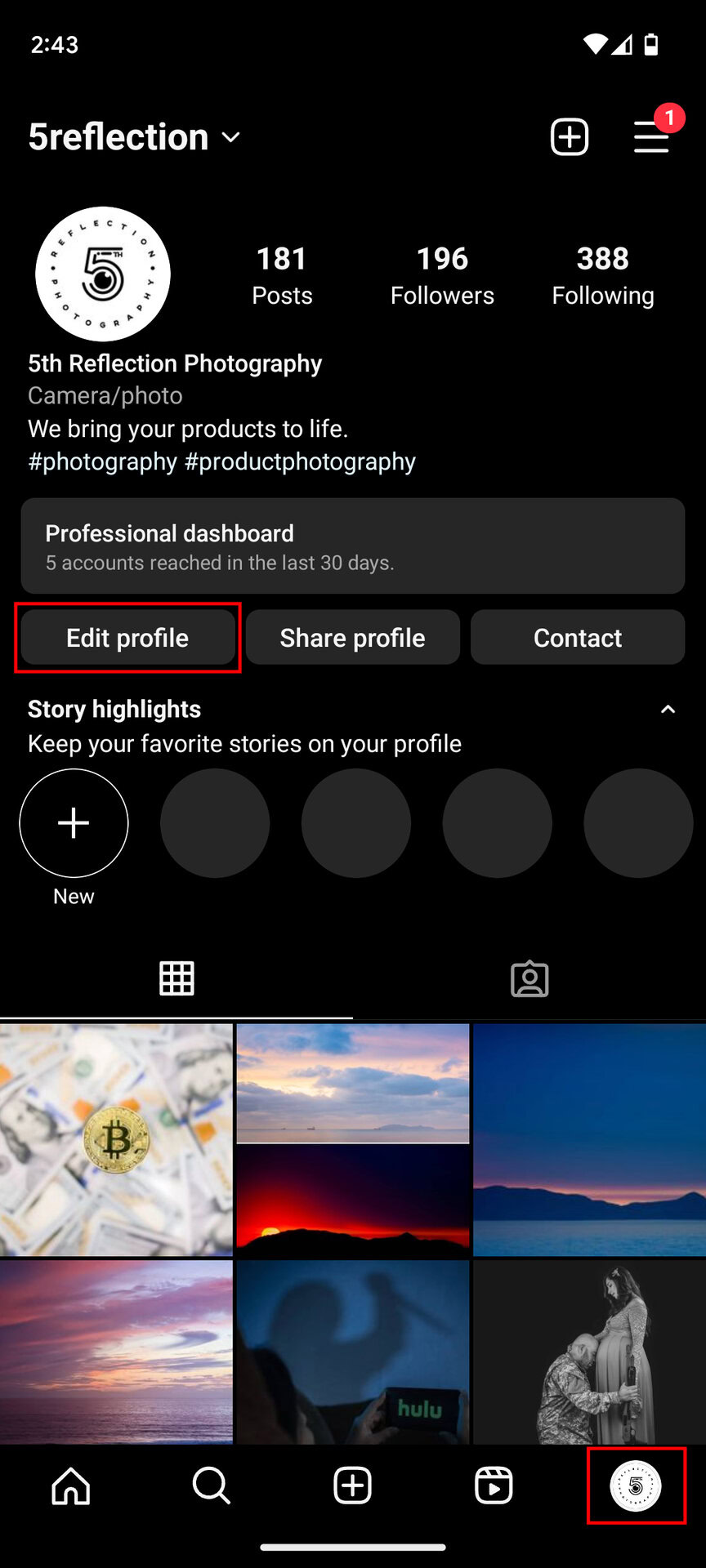 .
. 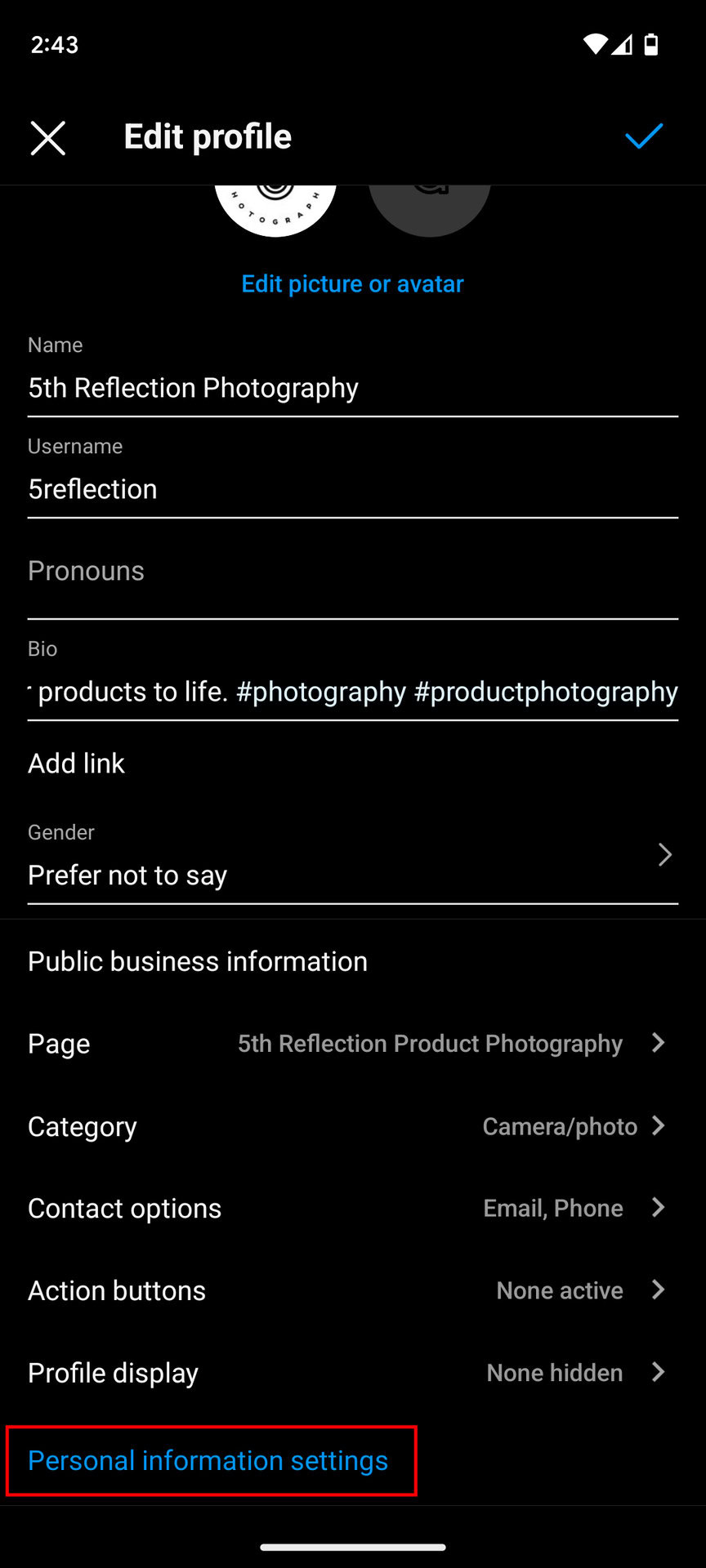 .
. 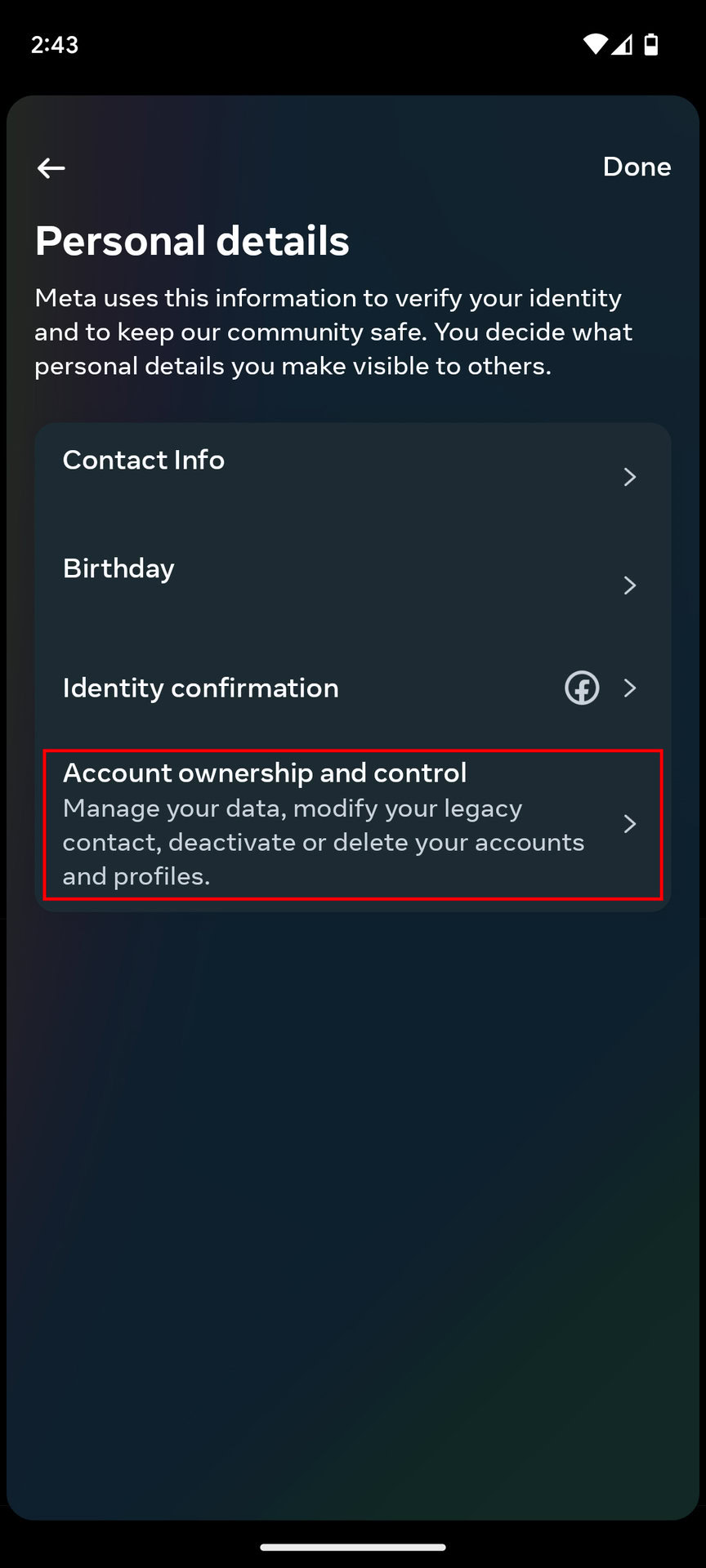
-
Tap
or your profile picture in the bottom right to go to your profile.
-
Tap
in the top right, then tap
Settings and privacy.
- Click Account, then click Delete account at the bottom.
- Click Deactivate account then select an option from the drop-down menu below Why are you deactivating your account?
- Re-enter the password for your account. The option to deactivate your account will only appear after you've selected a reason from the menu and entered your password.
- Click Temporarily Deactivate Account.
-
Tap
or your profile picture in the bottom right to go to your profile.
-
Tap
in the top right, then tap
Settings and privacy.
-
Click See more in Accounts Center, then tap Personal details.
- Click Account ownership and control, then tap Deactivation or deletion.
- Click the account you'd like to temporarily deactivate.
- Click Deactivate account, then tap Continue.
Temporarily deactivate your account from your Computer
- Navigate to instagram.com from a computer.
- Click on your profile picture in the top right corner and select "Profile," then "Edit Profile."
- Scroll down and click on "Temporarily deactivate my account" located at the bottom right.
- Choose a reason for deactivation from the drop-down menu next to "Why are you deactivating your account?" and re-enter your password. (The deactivation option will only appear after selecting a reason and entering your password.)
- Click "Temporarily Deactivate Account."
- Confirm your decision by clicking "Yes," or cancel by clicking "No."
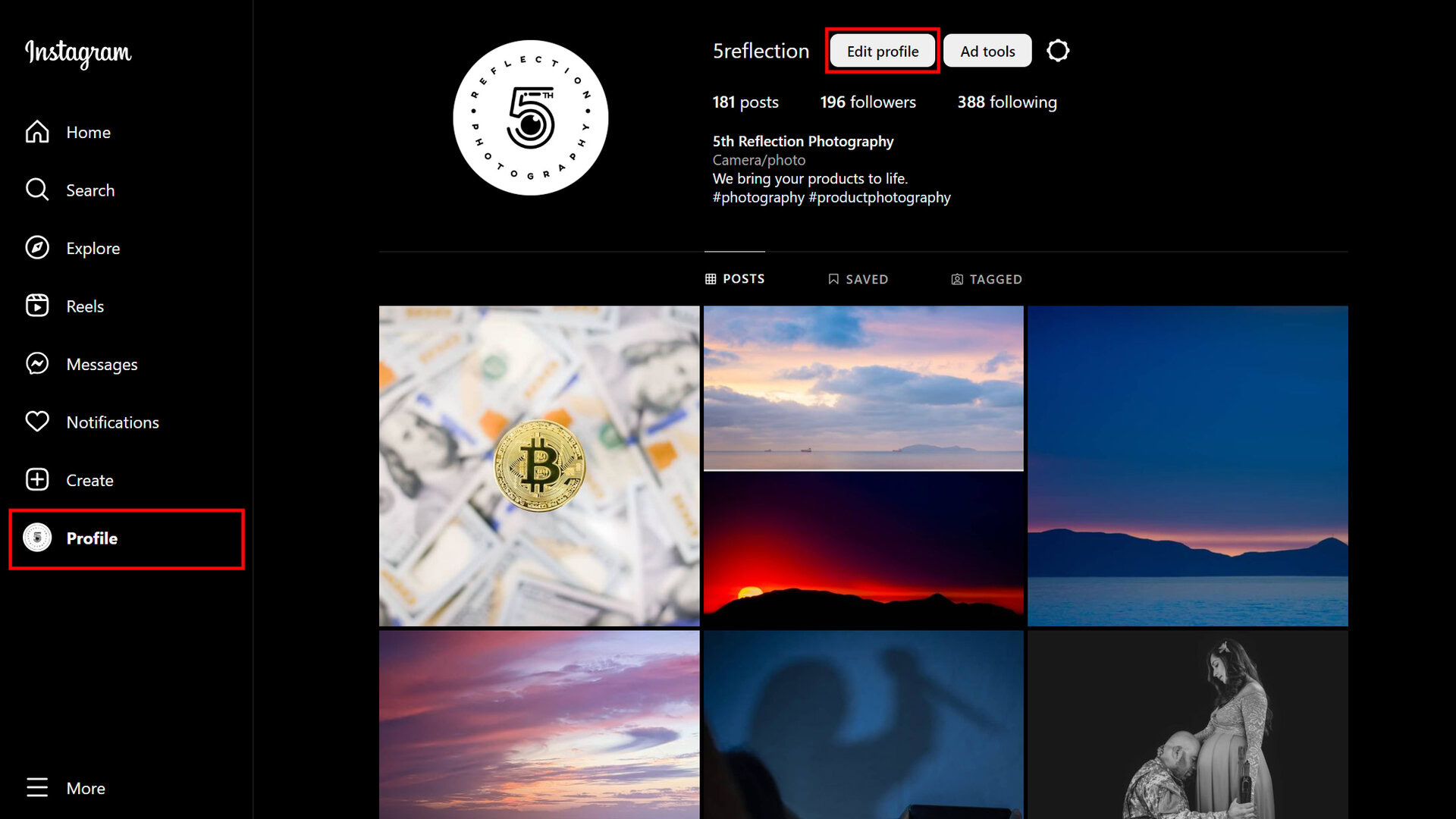
If you're struggling to deactivate your Instagram account, consider using apps like BeTimeful to manage your time on the platform effectively. BeTimeful helps by setting usage limits and providing reminders, allowing you to maintain a healthy balance without the need for deactivation. It's all about finding the right balance between staying connected and taking breaks for your well-being.
FAQ:
How do I deactivate my Instagram?
Answer: To deactivate your Instagram, log into your account on a web browser, go to your profile, click 'Edit Profile,' scroll down, and select 'Temporarily deactivate my account.'How long can I temporarily deactivate my Instagram account?
Answer: You can temporarily deactivate your Instagram account for an indefinite period; however, the account can only be deactivated once a week.
What happens when you deactivate your Instagram account?
Answer: When you deactivate your Instagram account, your profile, posts, comments, and likes are hidden until you reactivate it.
How do I reactivate my Instagram account after deactivating it?
Answer: To reactivate your Instagram account after deactivating it, log back into Instagram with your username and password.
How do I deactivate my Instagram on my phone?
Answer: To deactivate your Instagram on your phone, access Instagram via your phone's web browser, not the app, and follow the same steps as you would on a computer.
Conclusion
For those who feel the need to take an indefinite hiatus from the constant buzz of Instagram, the platform offers the flexibility to deactivate your account, whether temporarily or permanently, based on your preference. To navigate this process, one must consider if the desire to step away is a temporary need for digital peace or a long-term question of should I delete social media? Each choice reflects a step towards personal well-being and digital health.