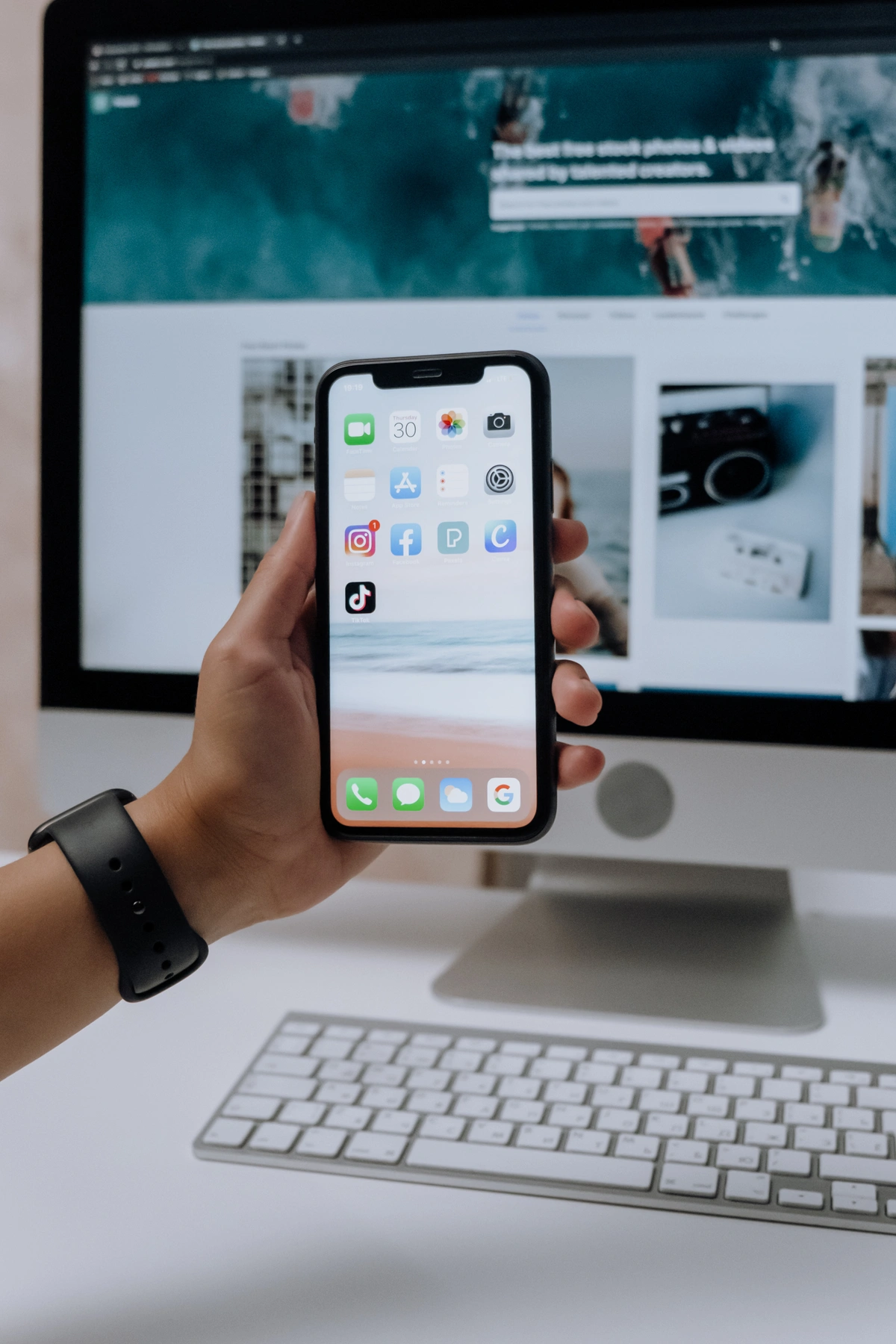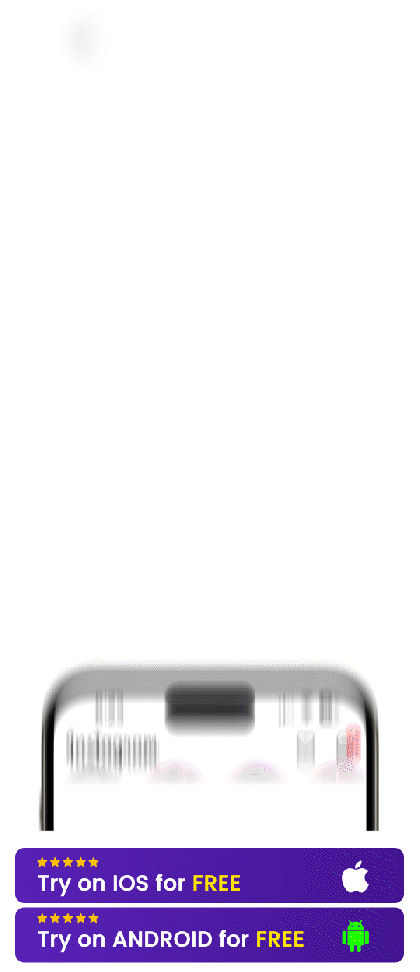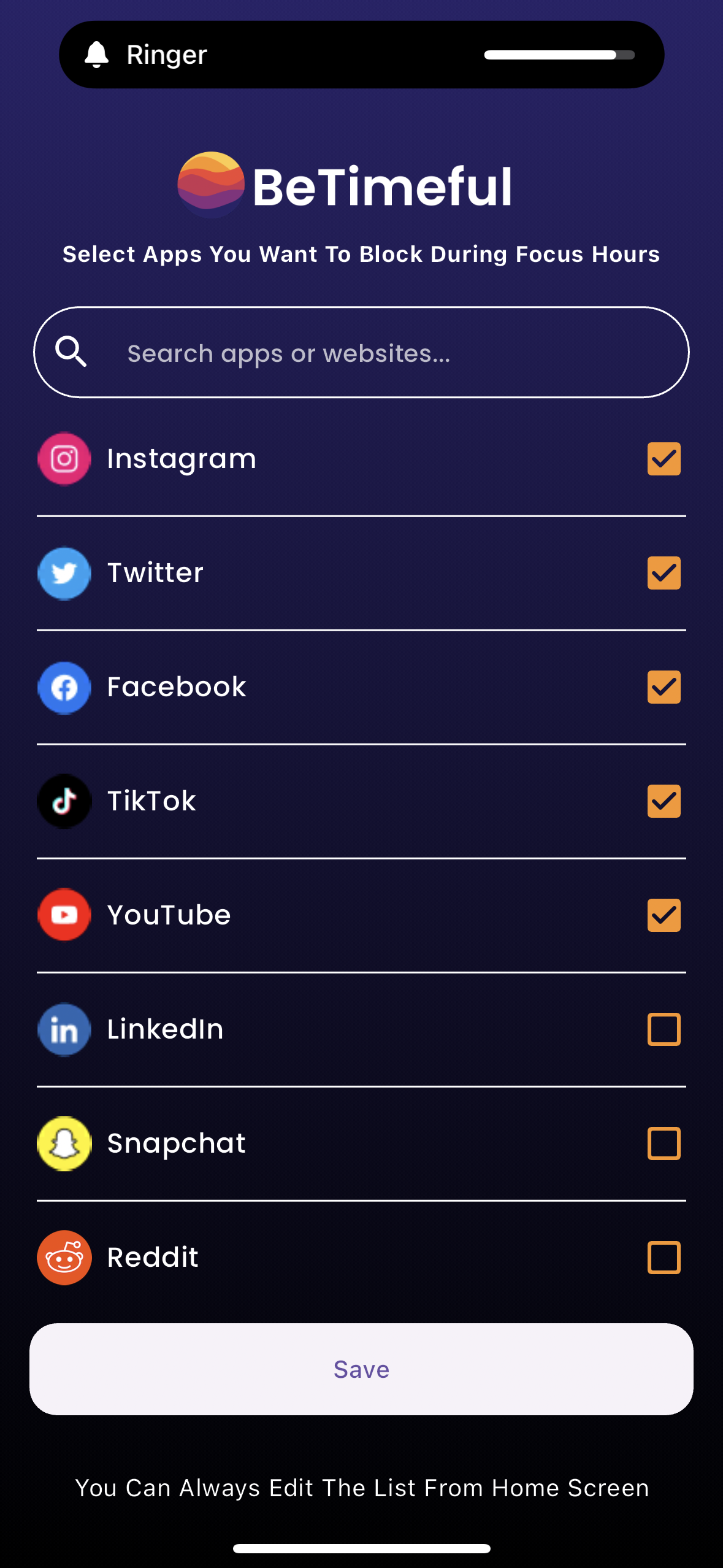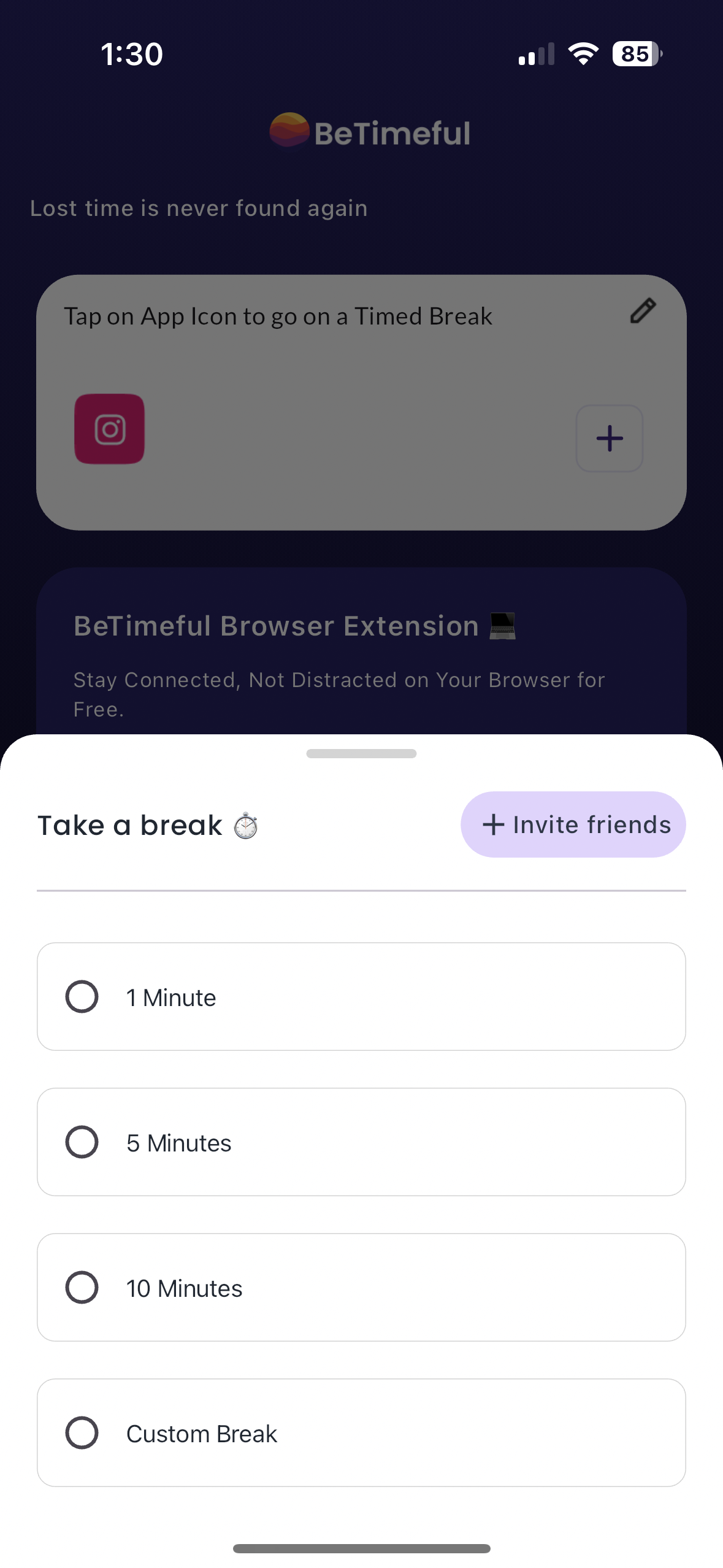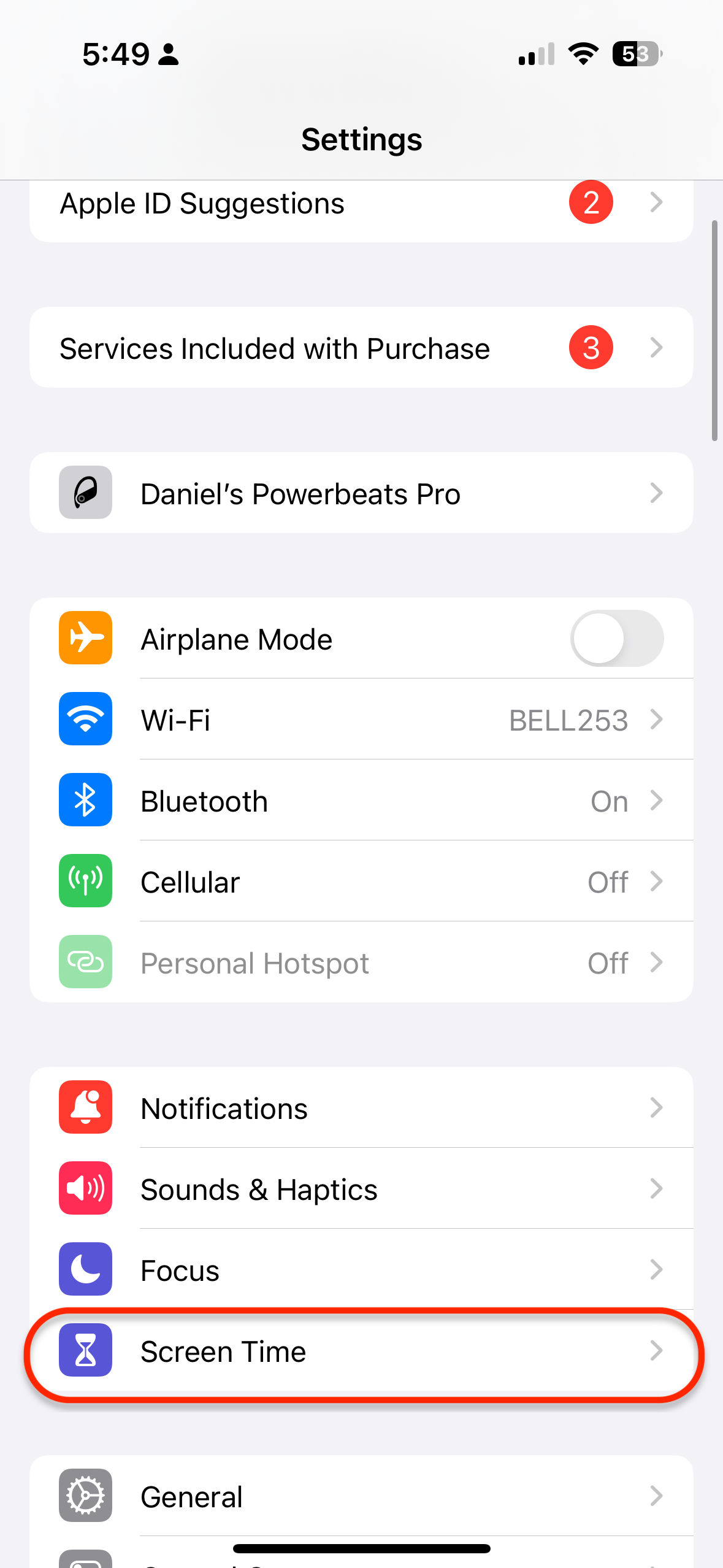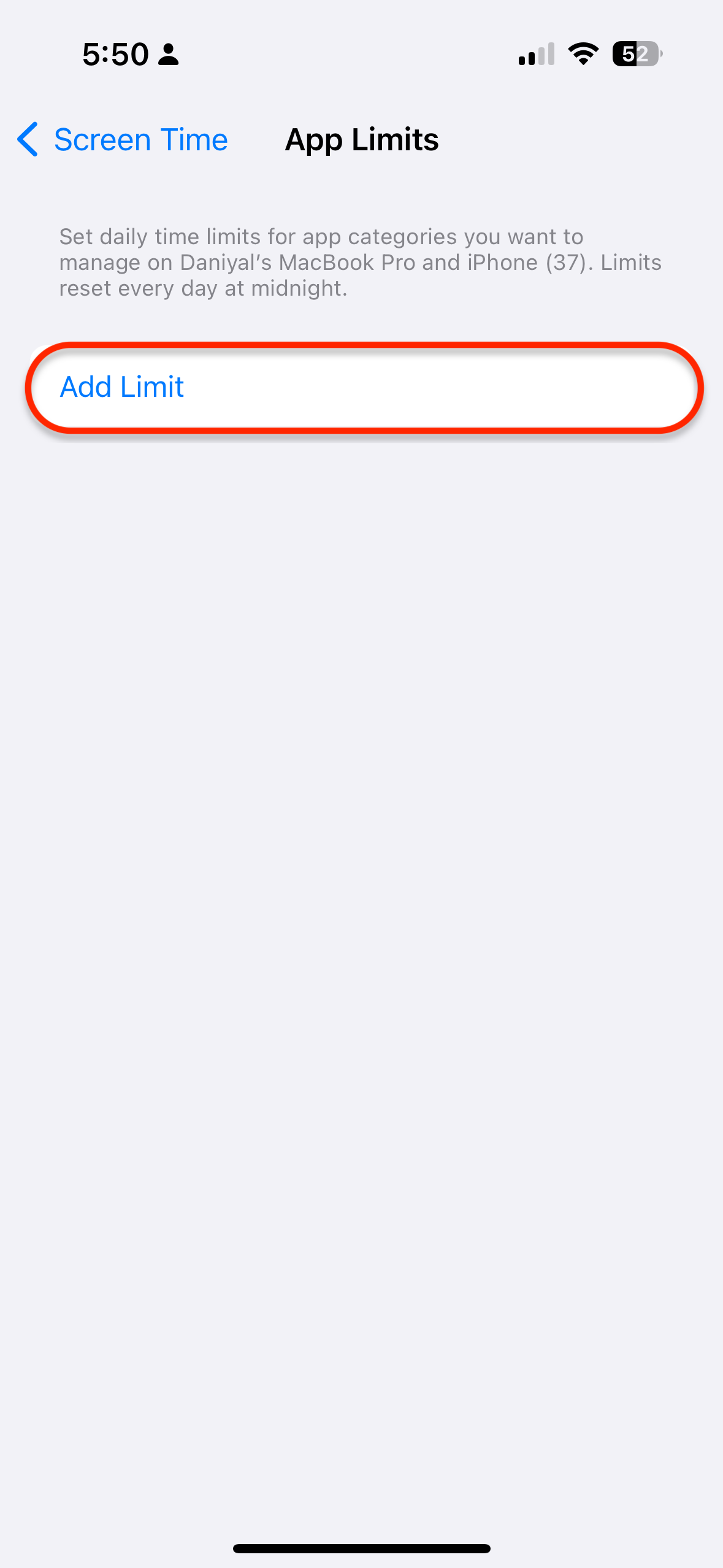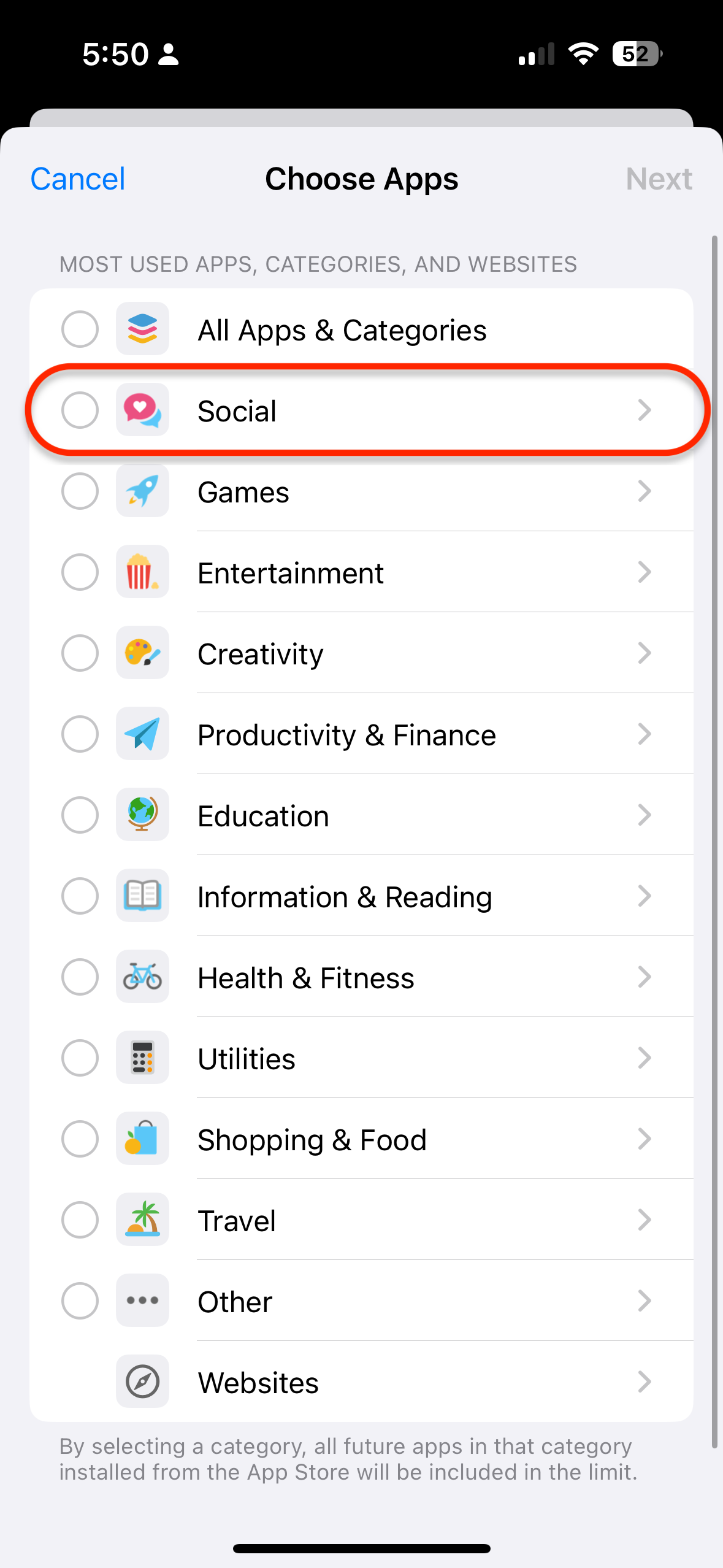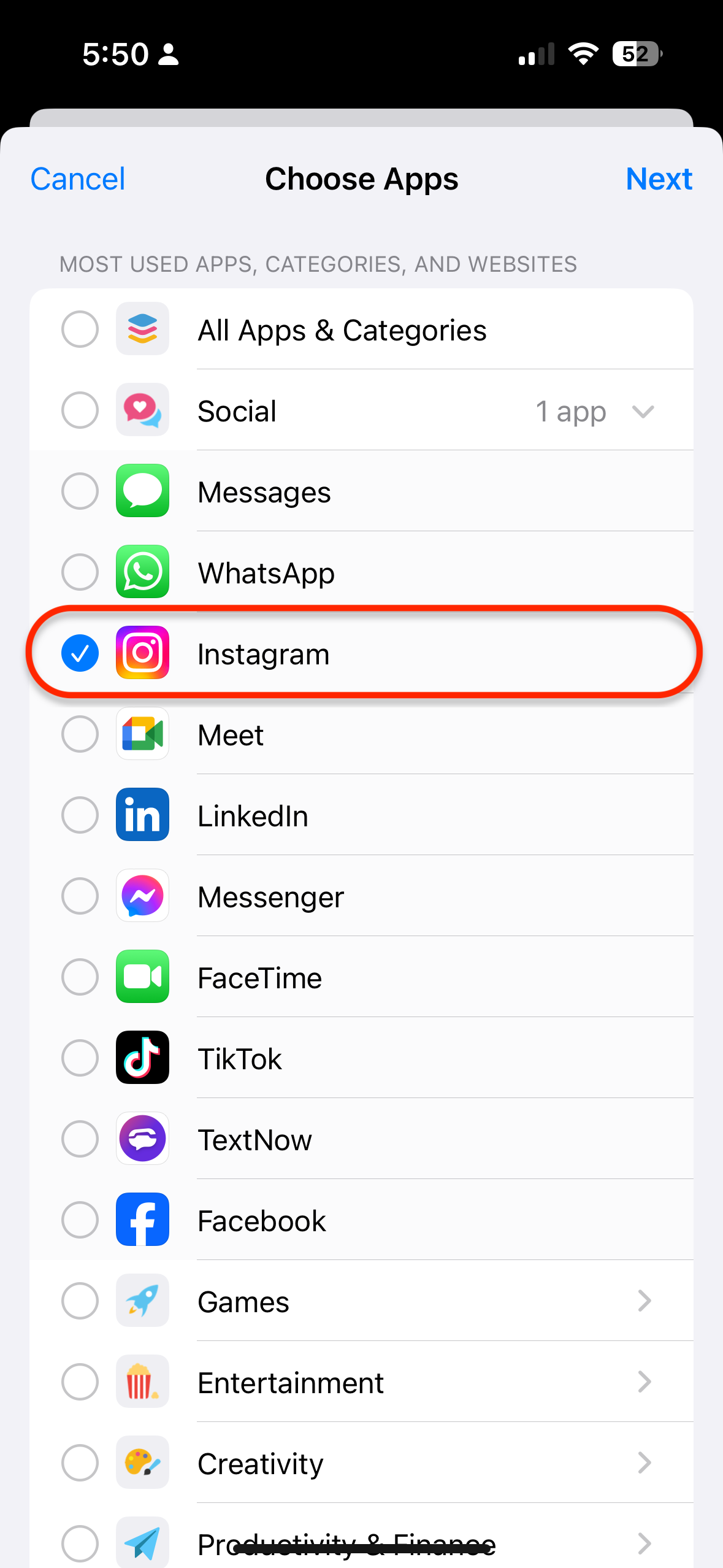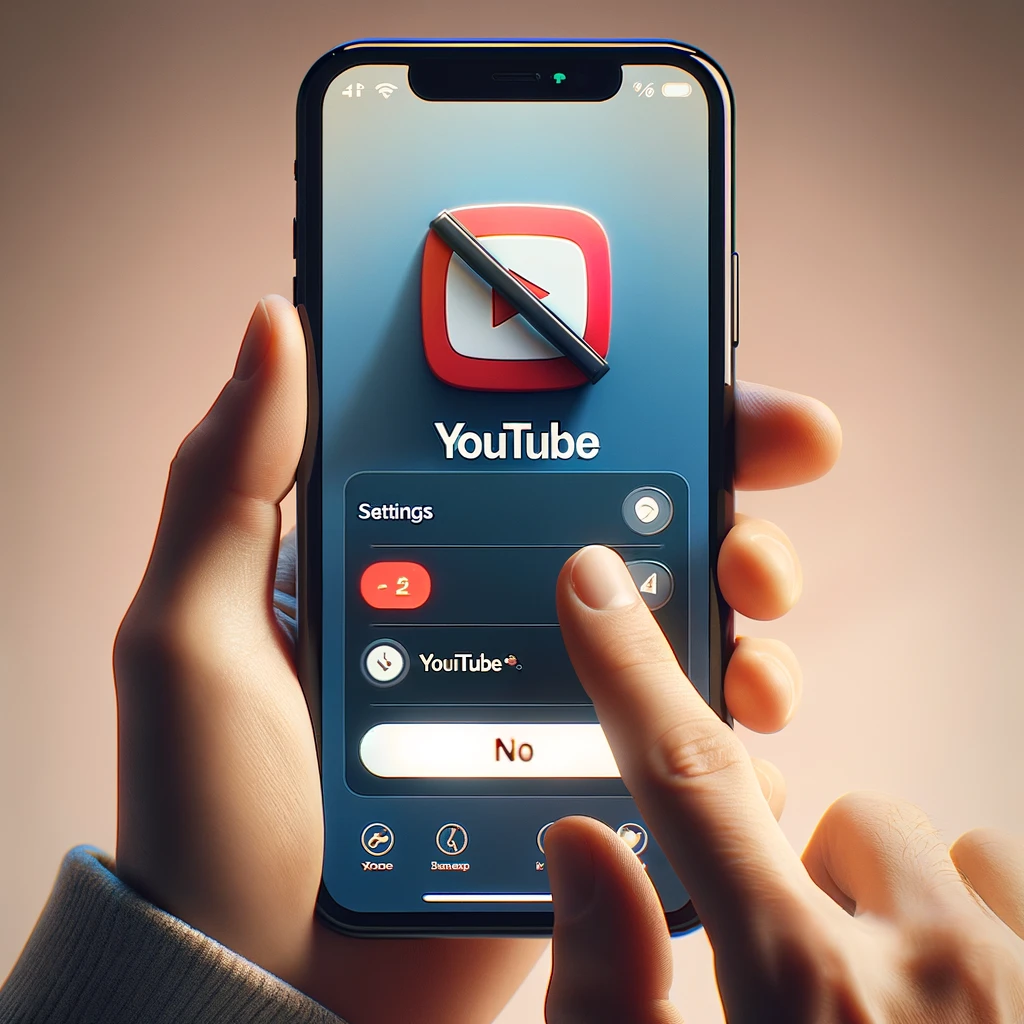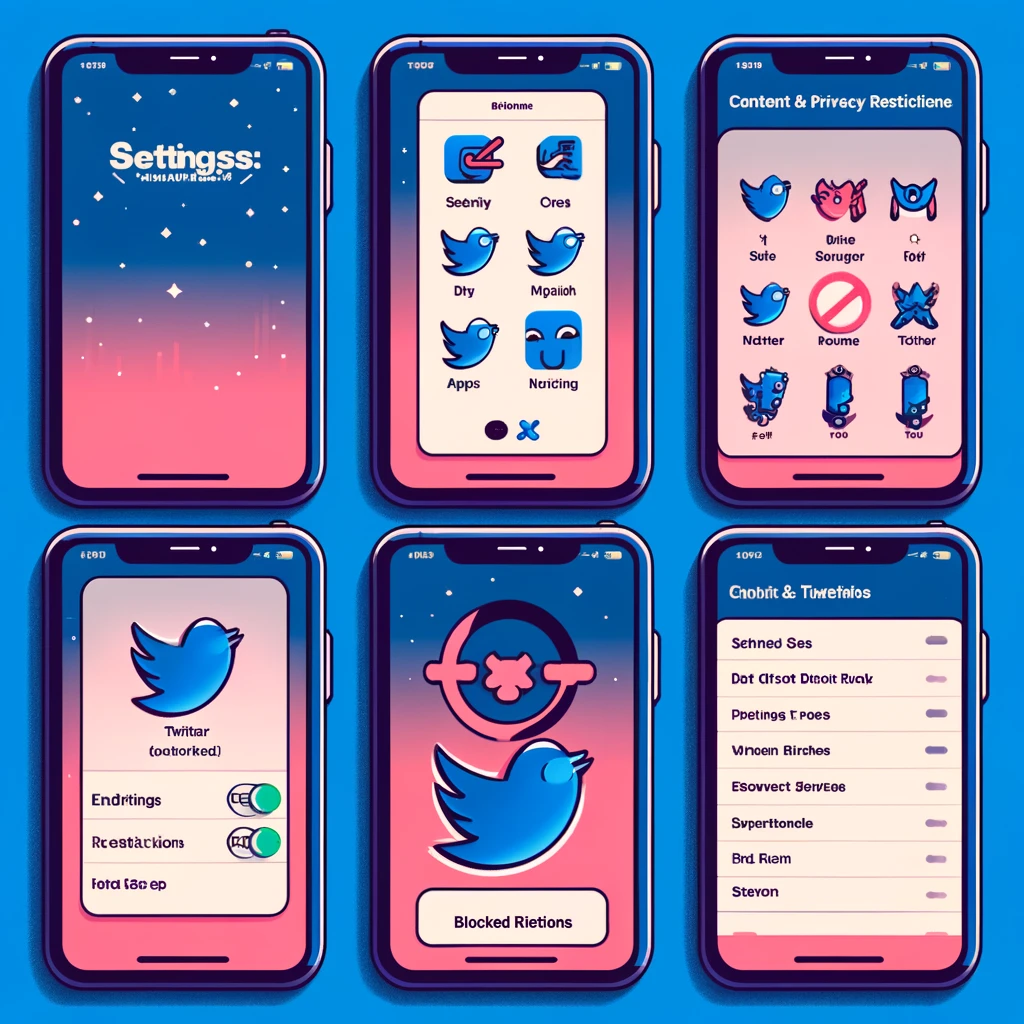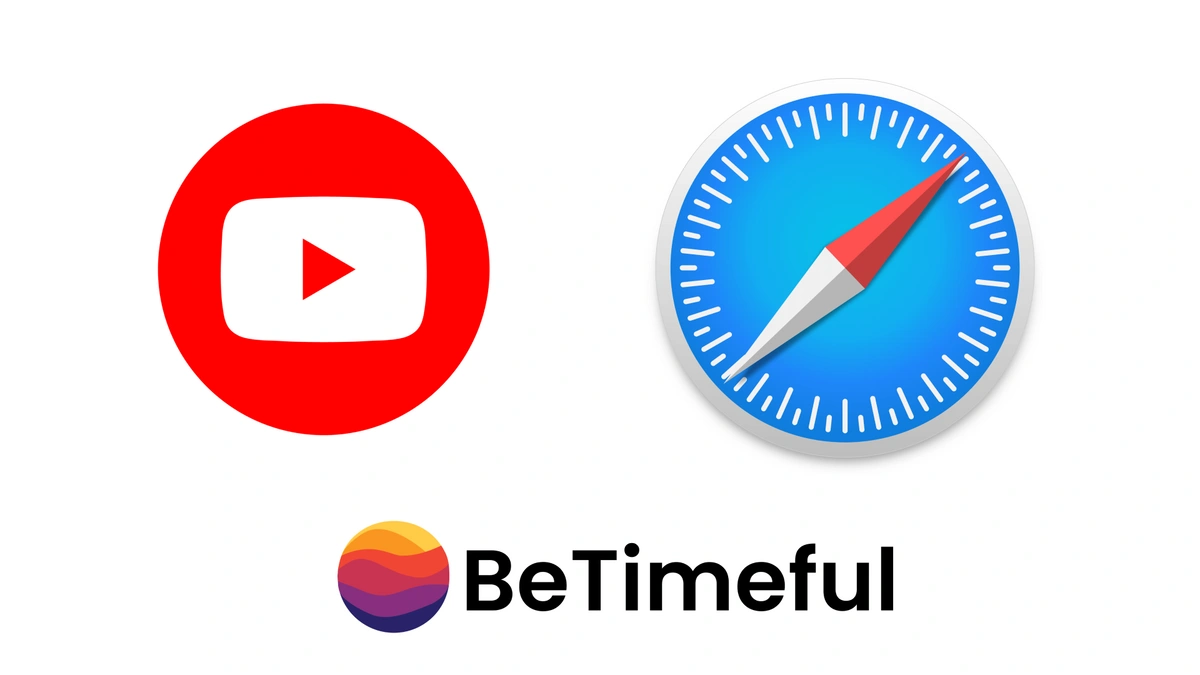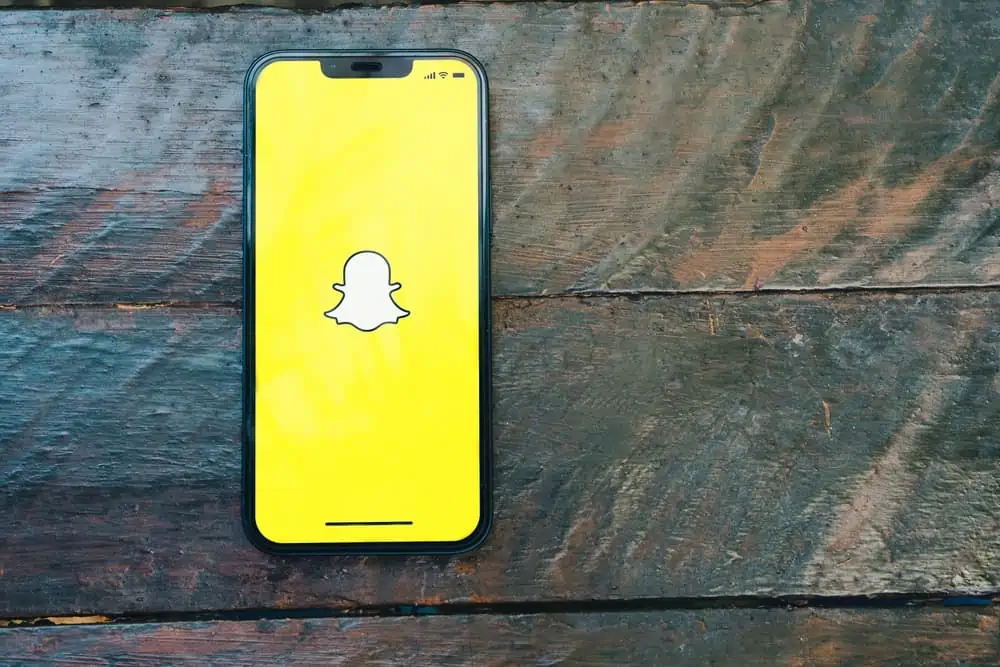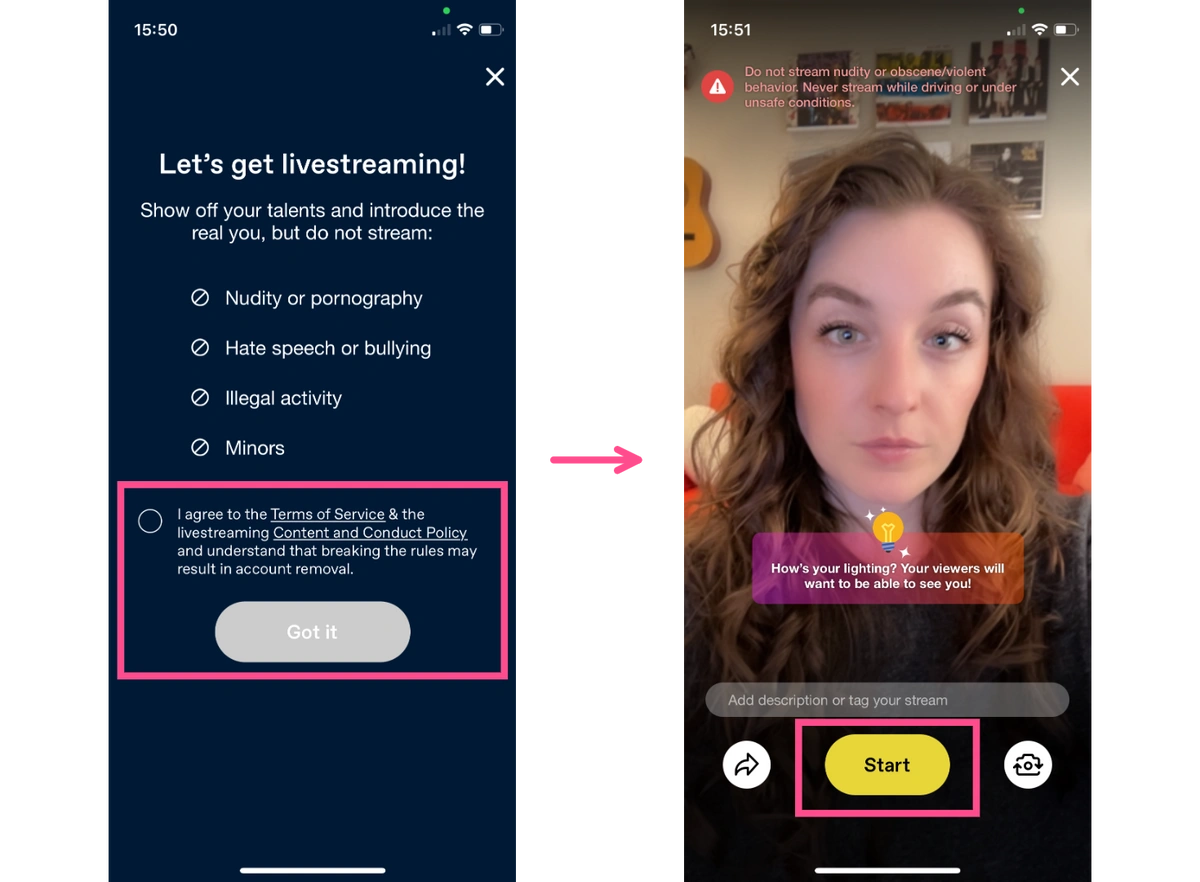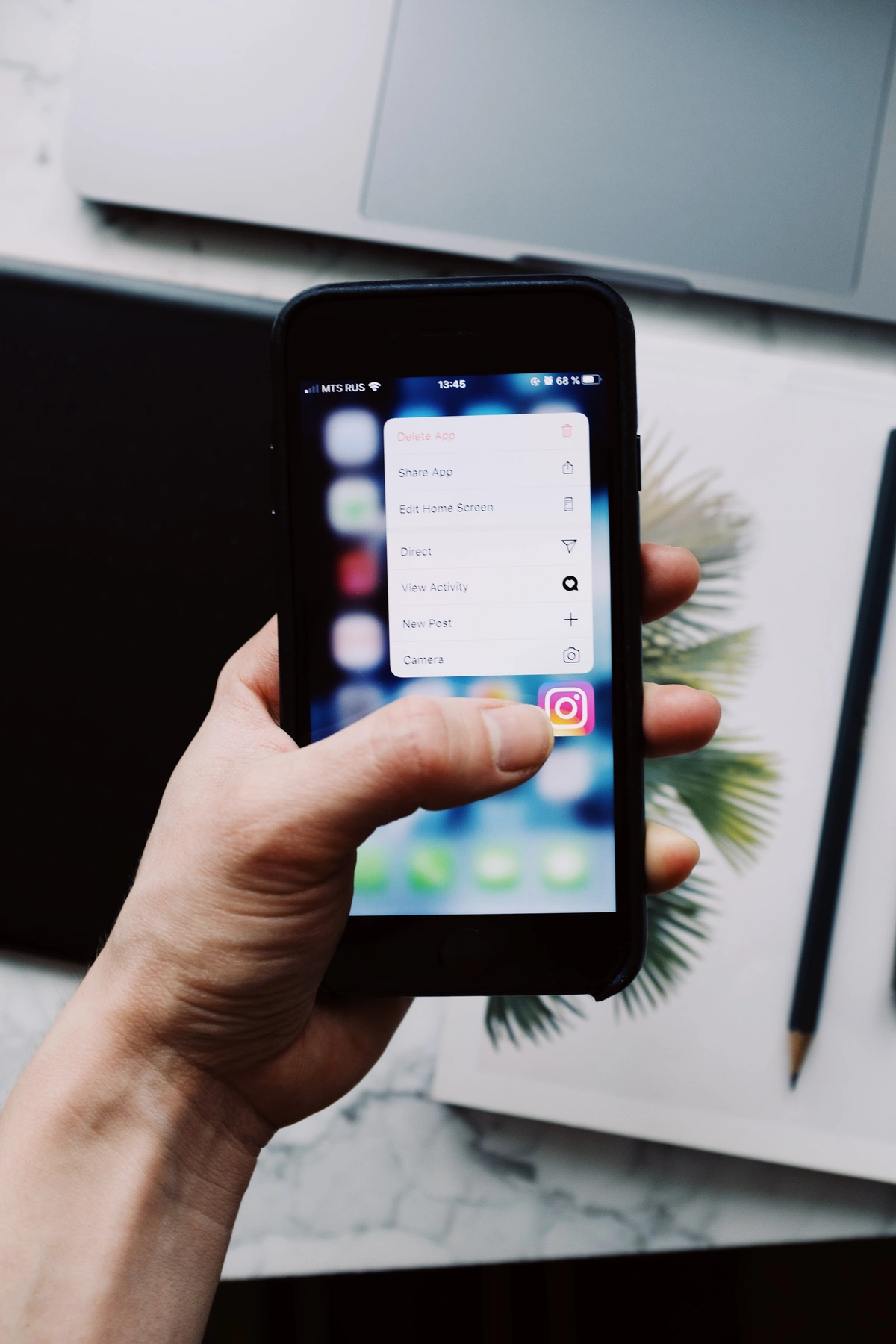Buckle up, cause in this blog not only am I going to show How Do You Block Apps on iPhone but also how to block the news feed of social media apps on iPhone so you still stay connected, not distracted unless you need a timed break before your time is up! Cause if you don't, you'll scroll 65% of your life away!
As someone who has often found myself sucked into my phone at the expense of everything, I understand the struggle.
That’s why I want to share some straightforward, practical tips on how to block apps on your iPhone— no BS.
How to Block Apps on an iPhone with Timed Breaks (Free)
2. Select the Apps You Want to Hide.
3. Need to Go on a Timed Break?
As a News Feed Eradicator Mobile App, You can also decide to open the Feedless Instagram to not be limited to any time or distracted by the News feed. Want an in-depth guide for Instagram? Check out how to block Instagram on iPhone
How to Block Instagram Apps on iPhone with No Timed Breaks (Free)
-
Open Settings on your iPhone.
-
Head over to “Screen Time.”
-
Tap on “App Limits.”
-
Choose the “Add Limit” option.
-
Select the “Social” category.
-
Tap on “Instagram” and go to “Next” in the top-right corner.
-
Set the timer for the app limit.
-
Tap on “Add” in the upper-right corner.
Oh, the classic approach to cutting down screen time: slap a daily limit on your social media and hope for the best, right? Well, here’s the hiccup with that strategy – it’s like having a box of cookies and telling yourself you’ll only eat one a day. If you're anything like me, those cookies (or, in this case, minutes on social media) are gone in one sitting. Suddenly, you're staring at a screen for 7 hours straight, wondering where the day went. And let's not even start on the Twitter vortex. Need to put a leash on that Twitter scroll? Here’s a nifty trick on how to block Twitter on your iPhone. Trust me, it’s a game-changer!
Conclusion
Putting Instagram on a timeout is your first bold move to snatch back the reins of your digital life. Whether you're wielding your phone's built-in tools or rallying behind a trusty third-party app, the mission is clear: to dance on the fine line between indulging in the digital feast and not losing sight of your real-world quests. Got a TikTok distraction dilemma? Fear not, I've charted the path to freedom. Dive into how to block TikTok on Android and kiss those endless scrolling marathons goodbye. (How to block TikTok on Android).
FAQ
Can I block certain apps on iPhone?
Yes, You can block certain apps either via a Free app called BeTimeful until you need to treat yourself with a timed break or via screen time from your iPhone settings.
How do I permanently block an app?
Yes, You permanently block any app from your iPhone via a Free app called BeTimeful. You can also get it back at anytime you want.