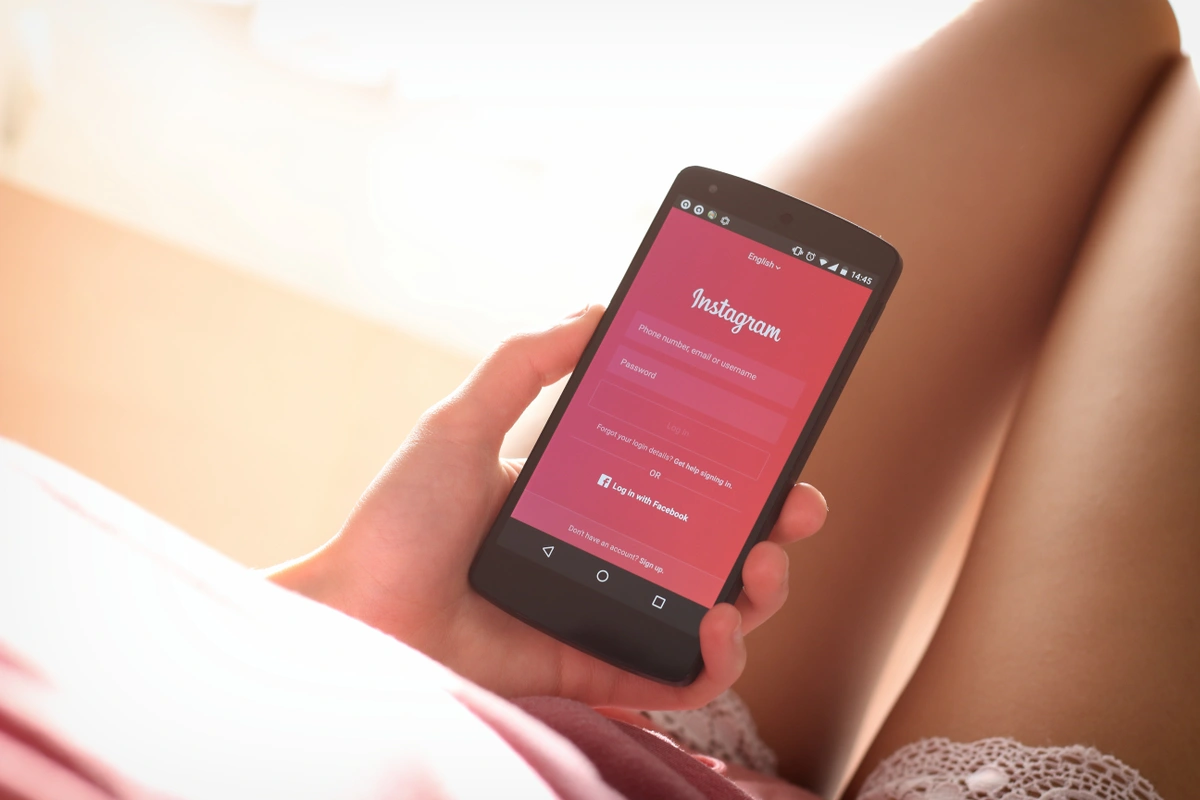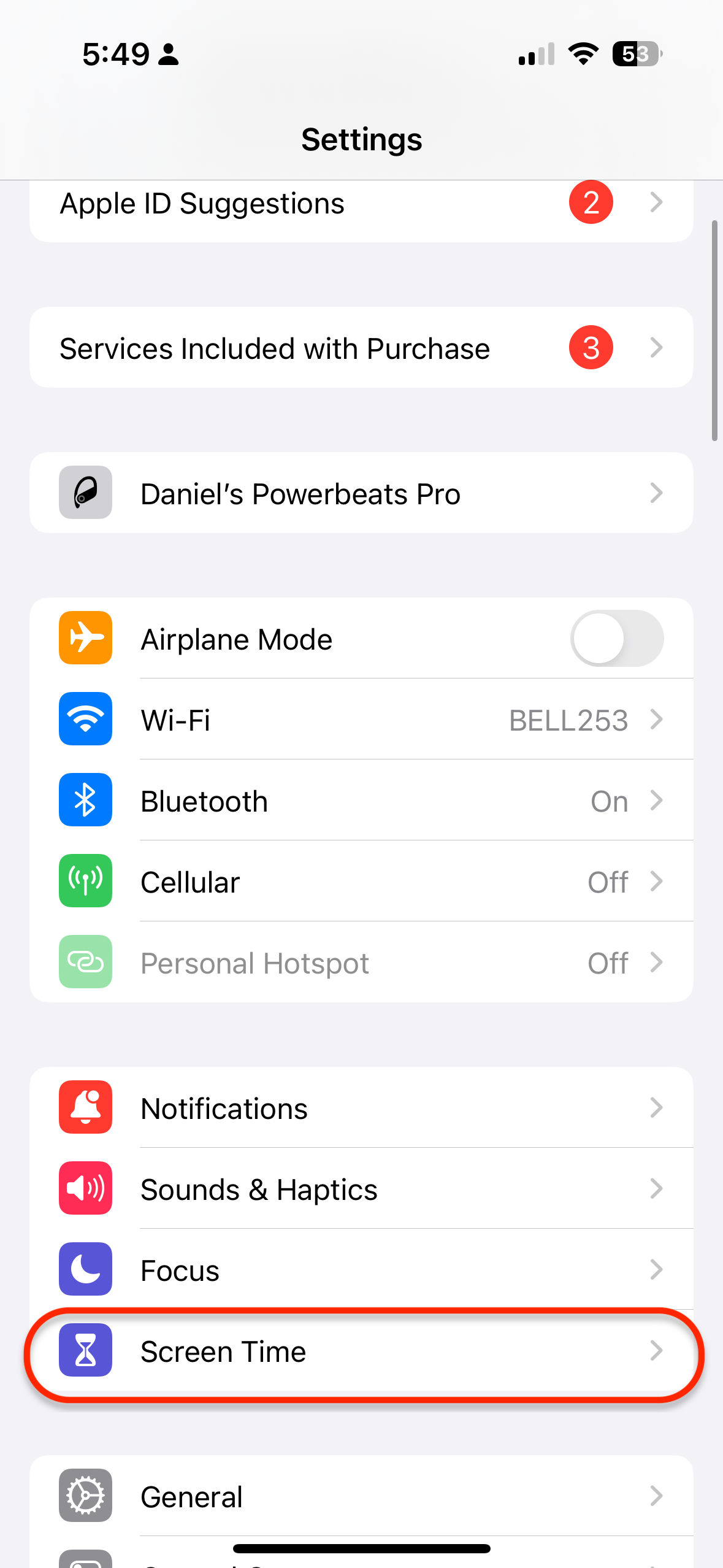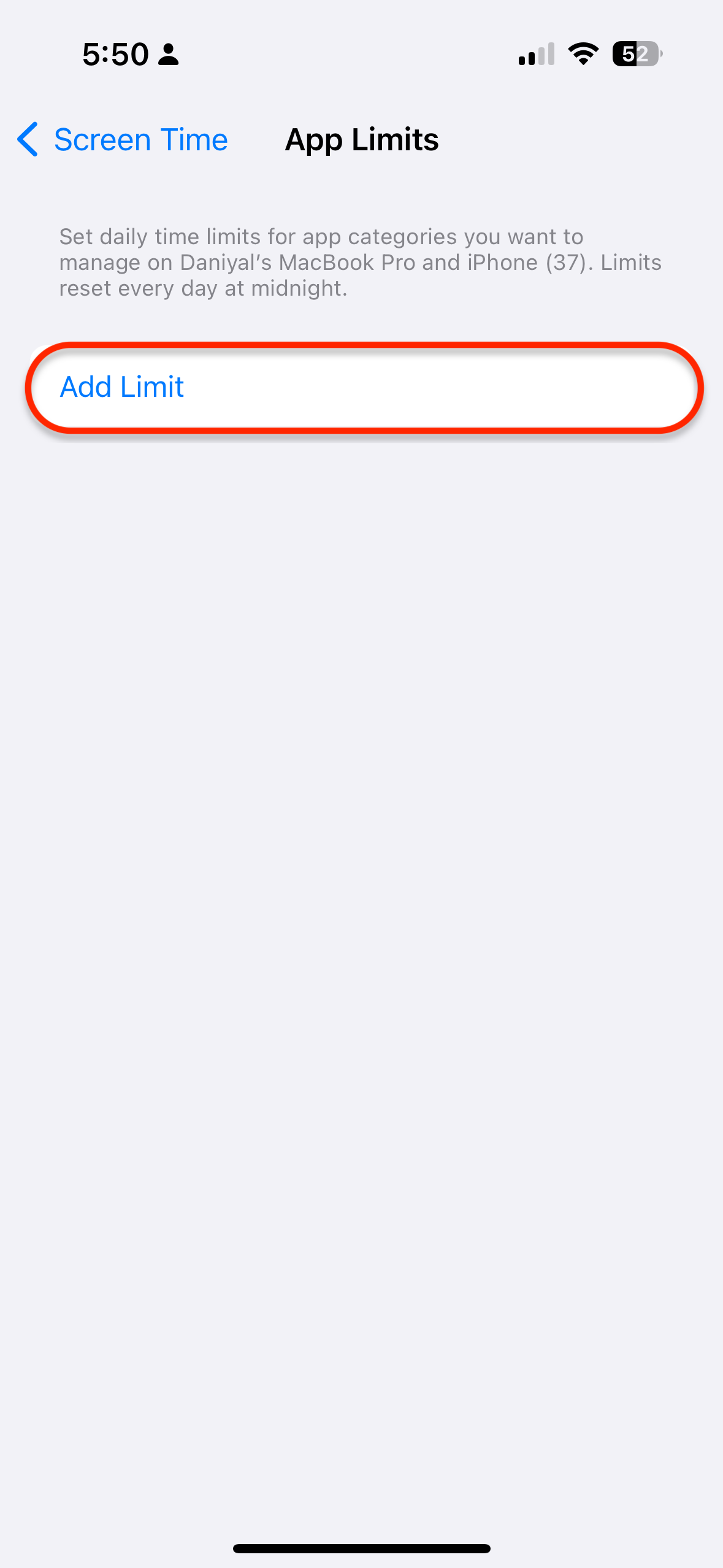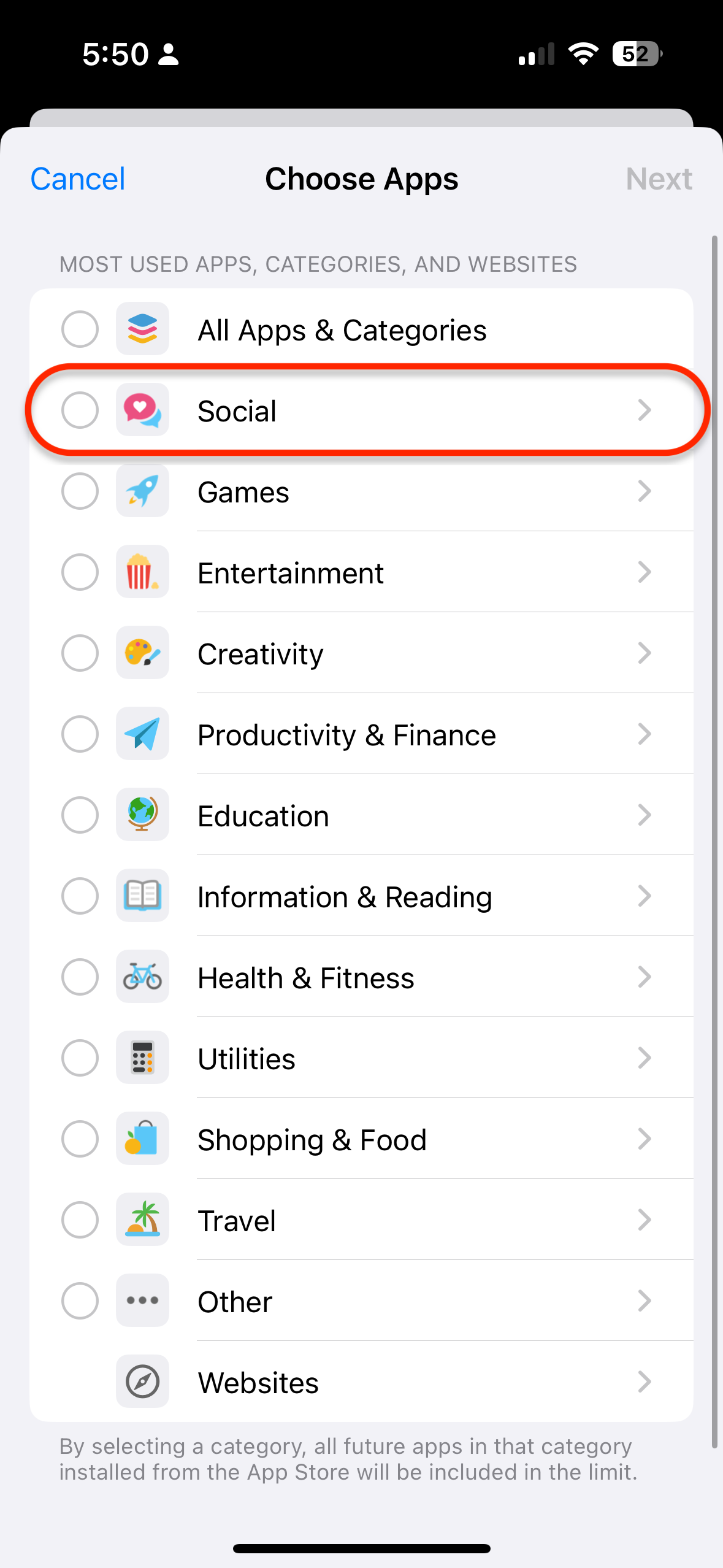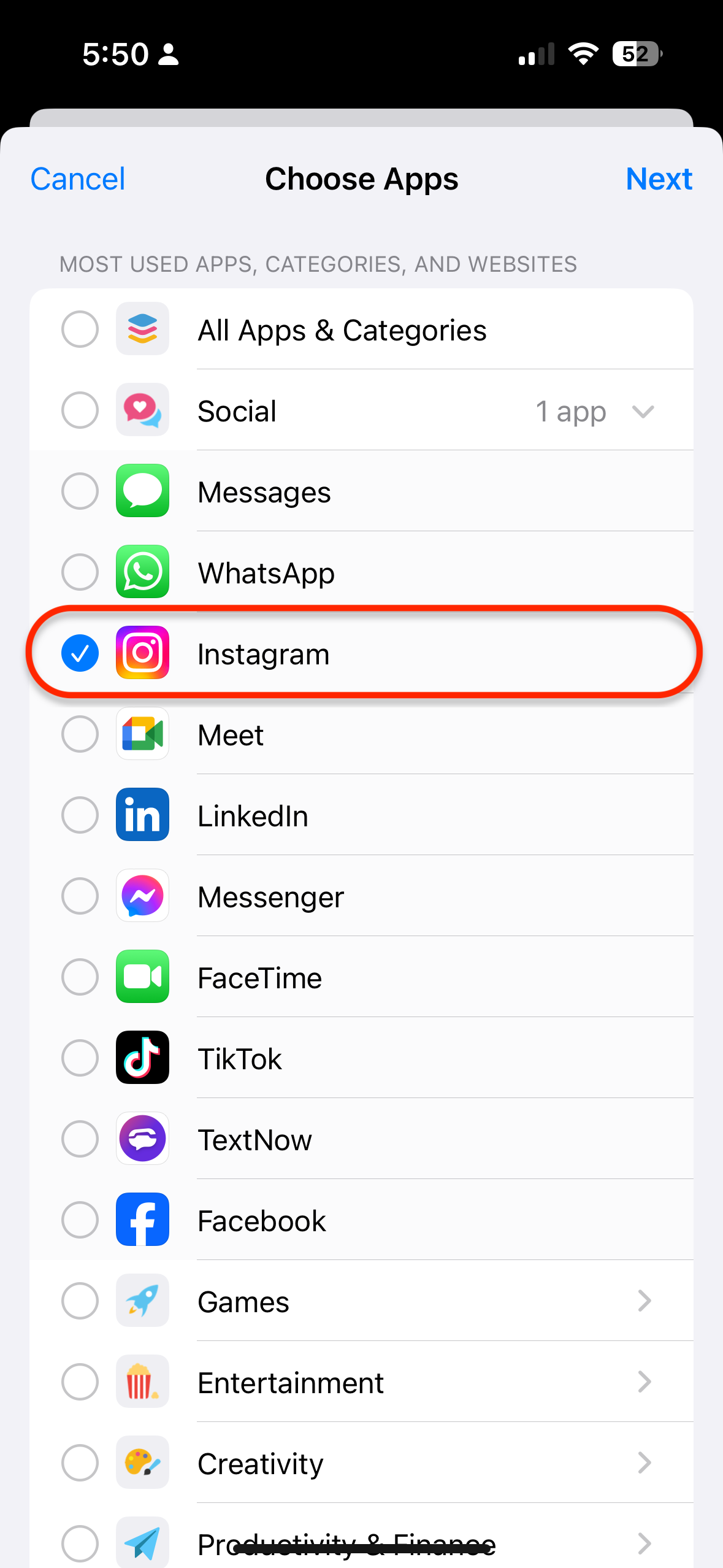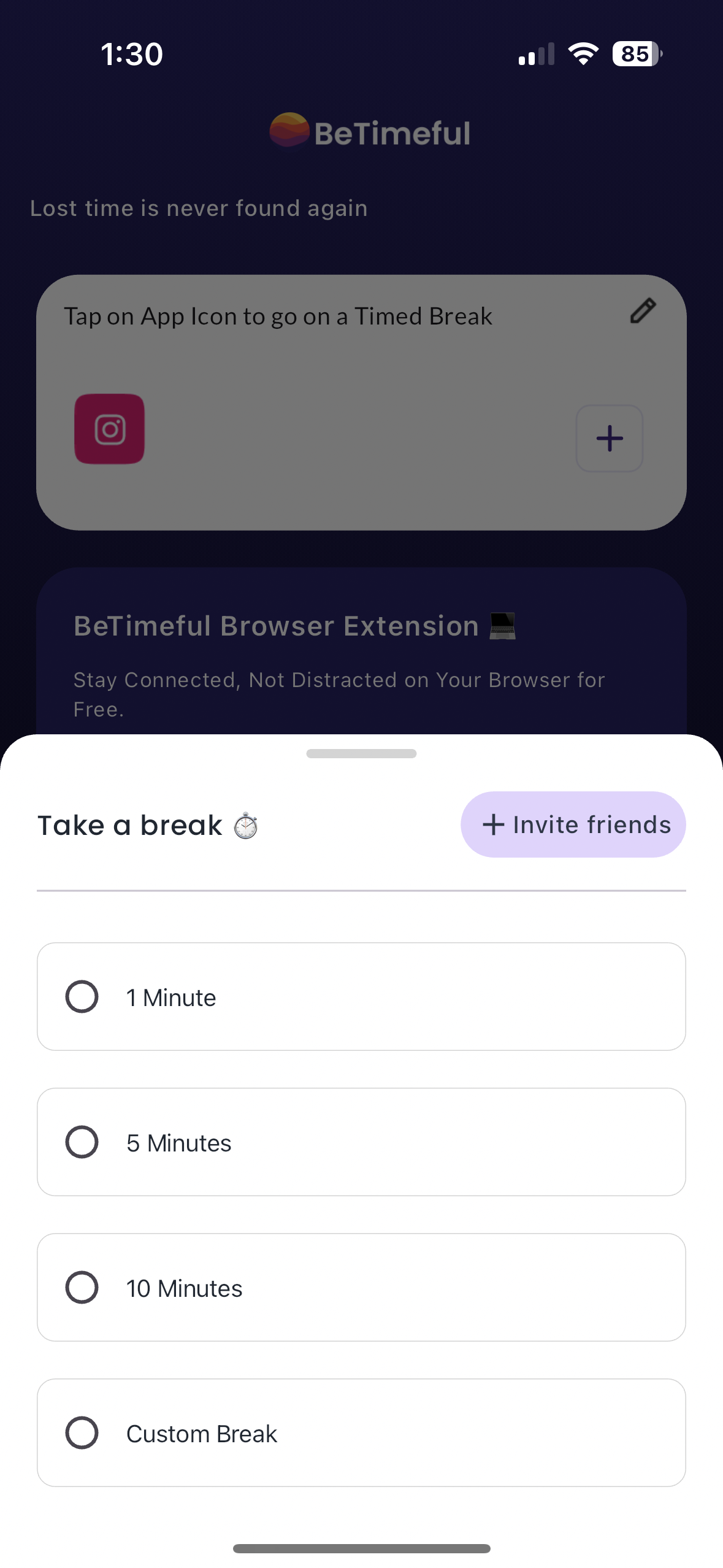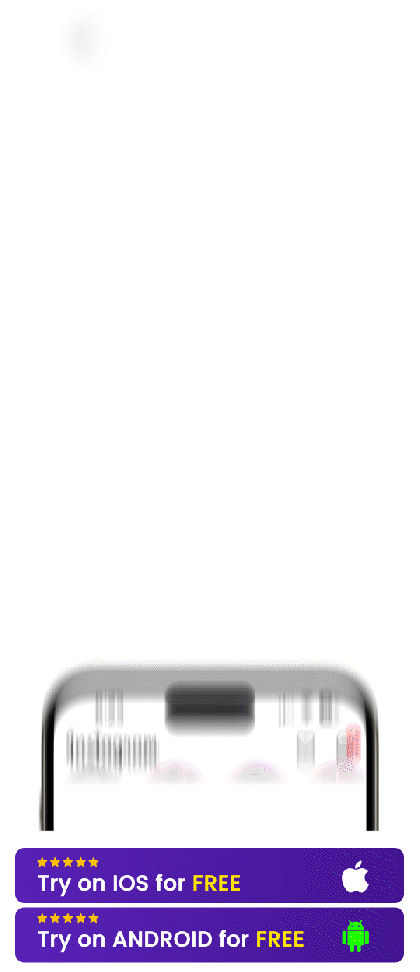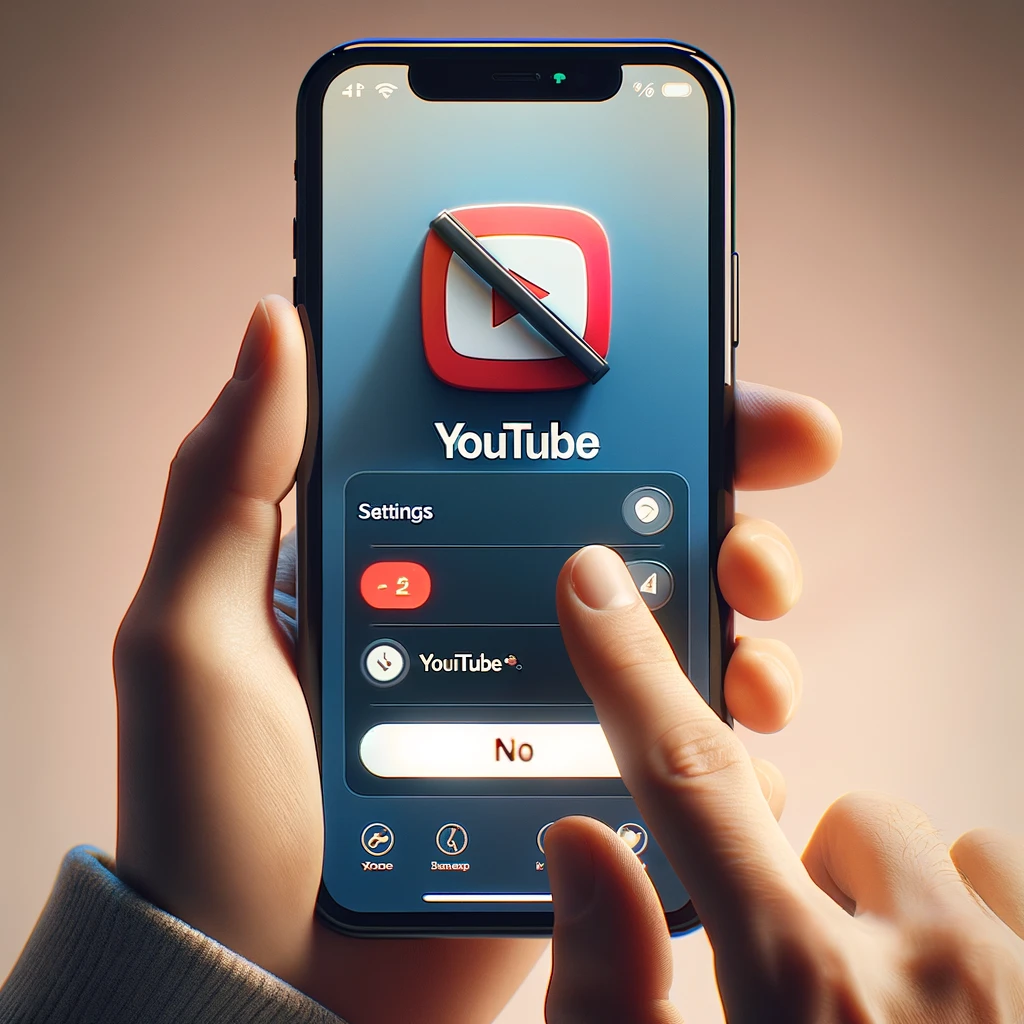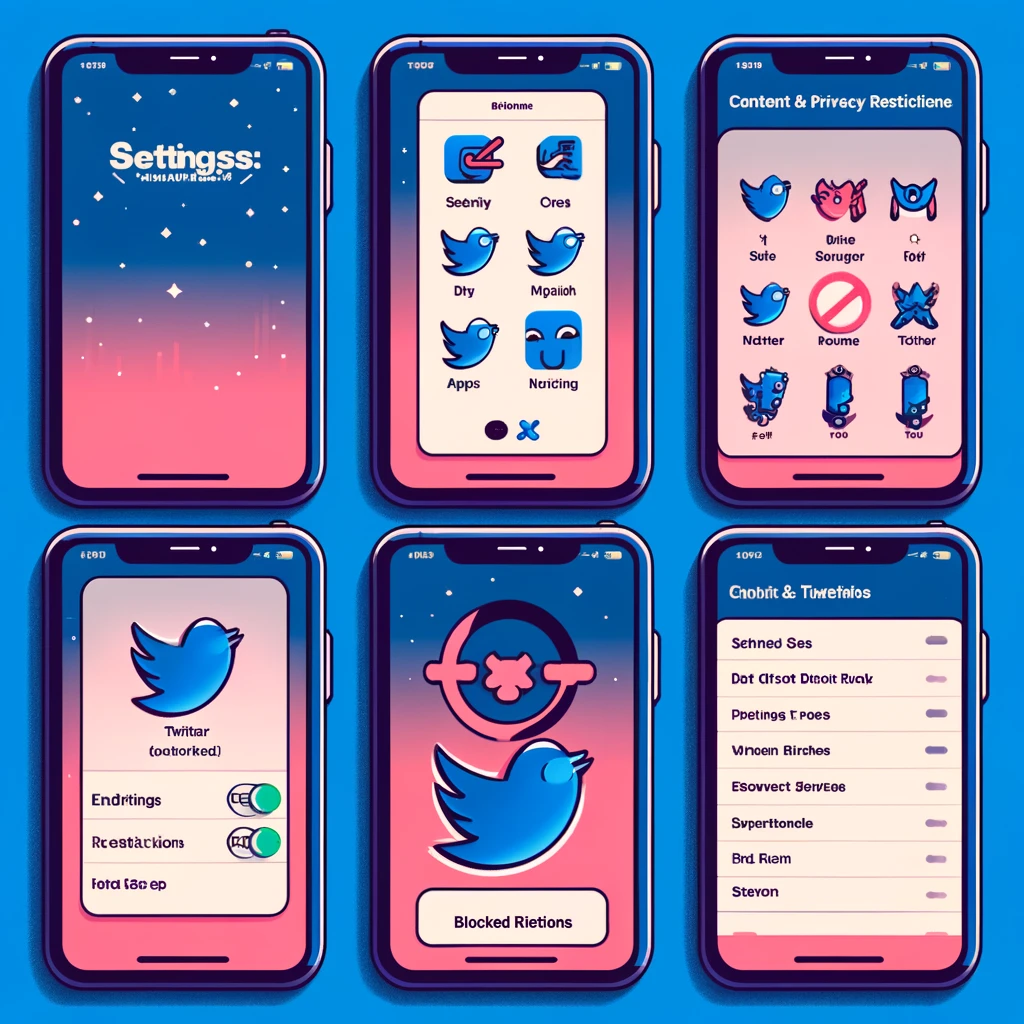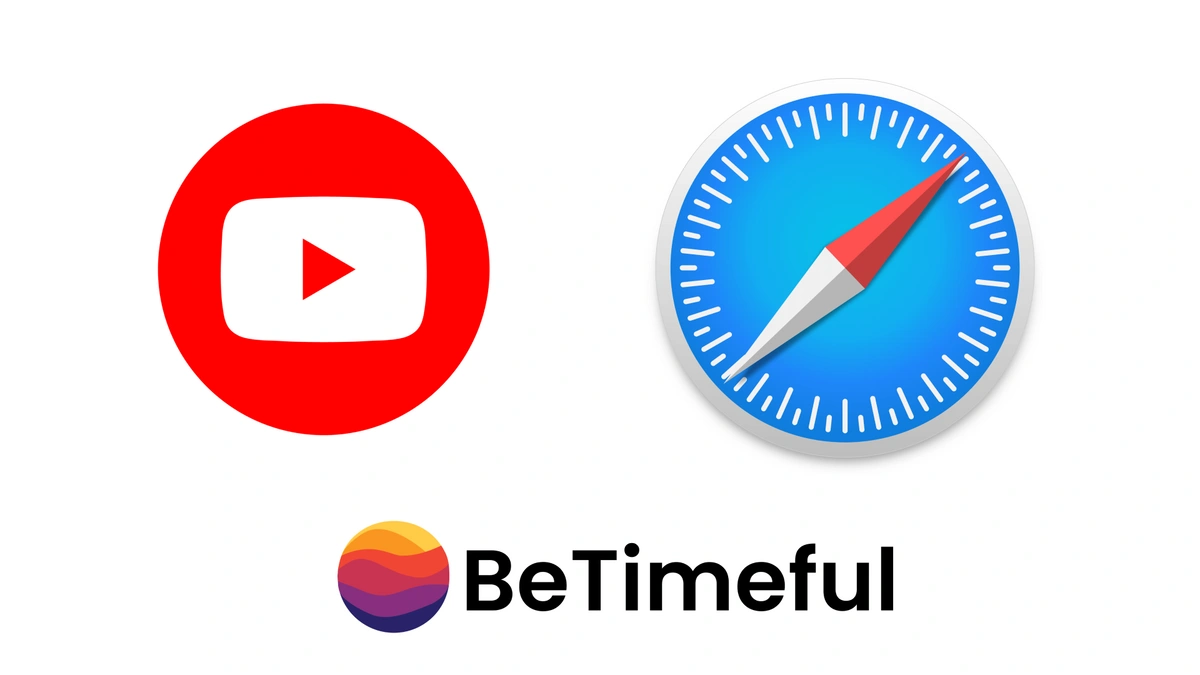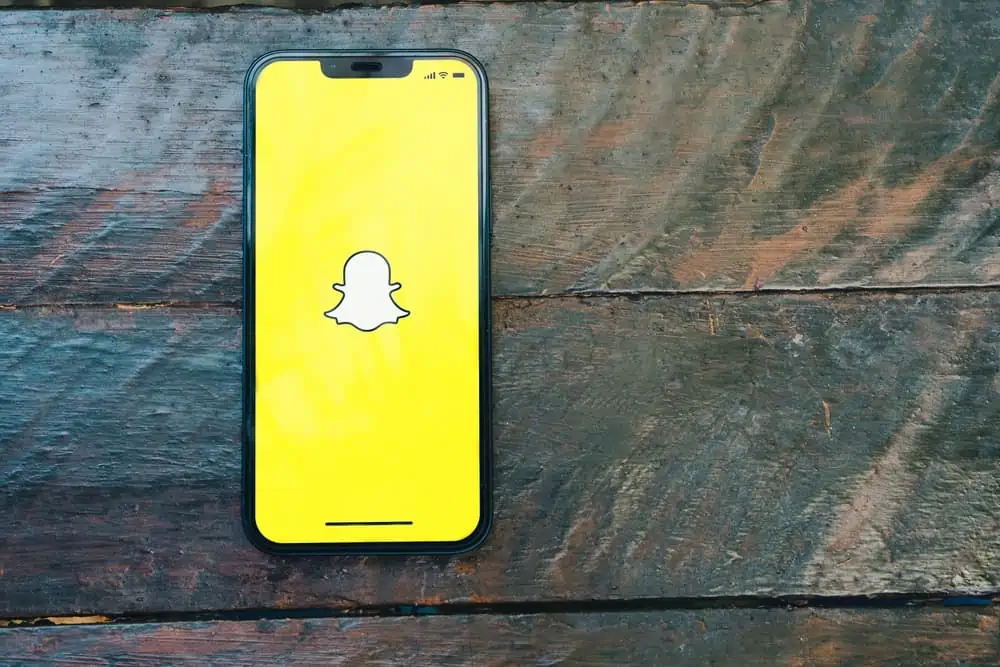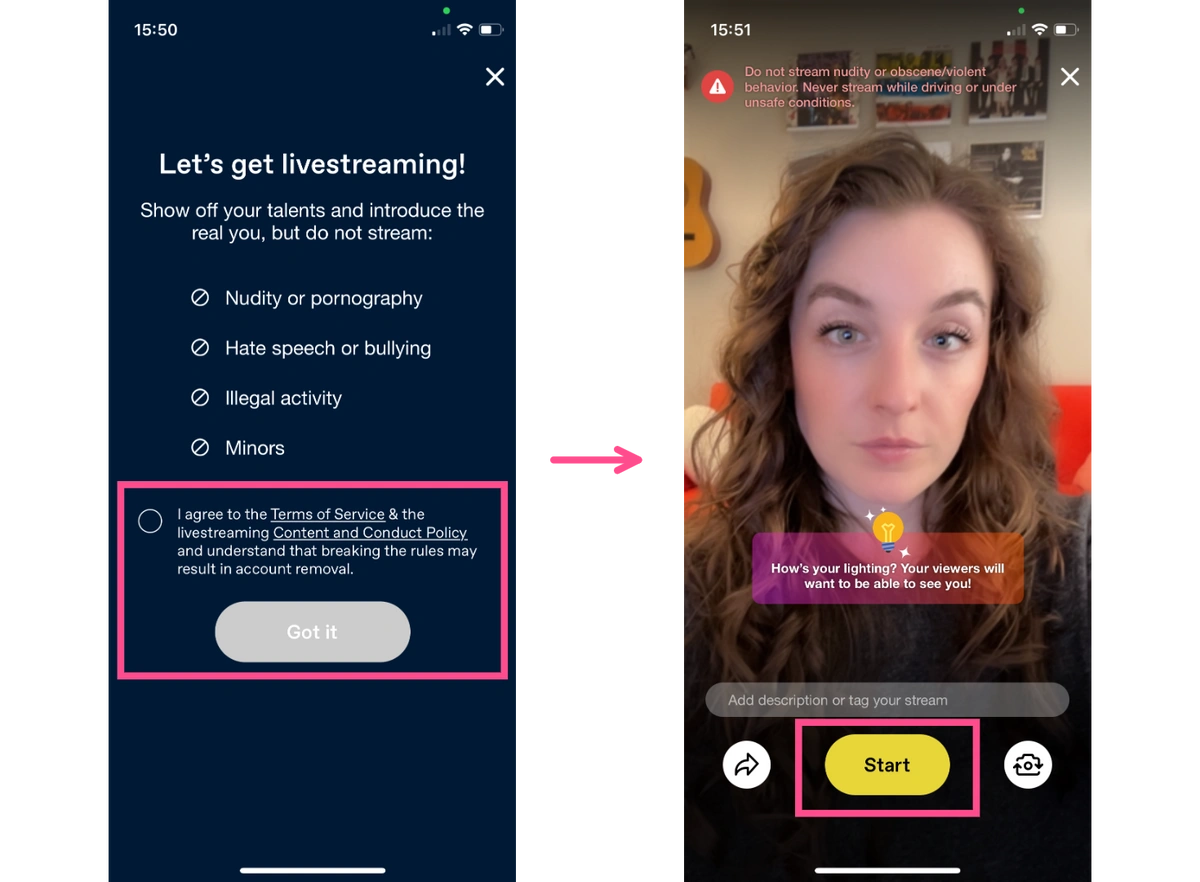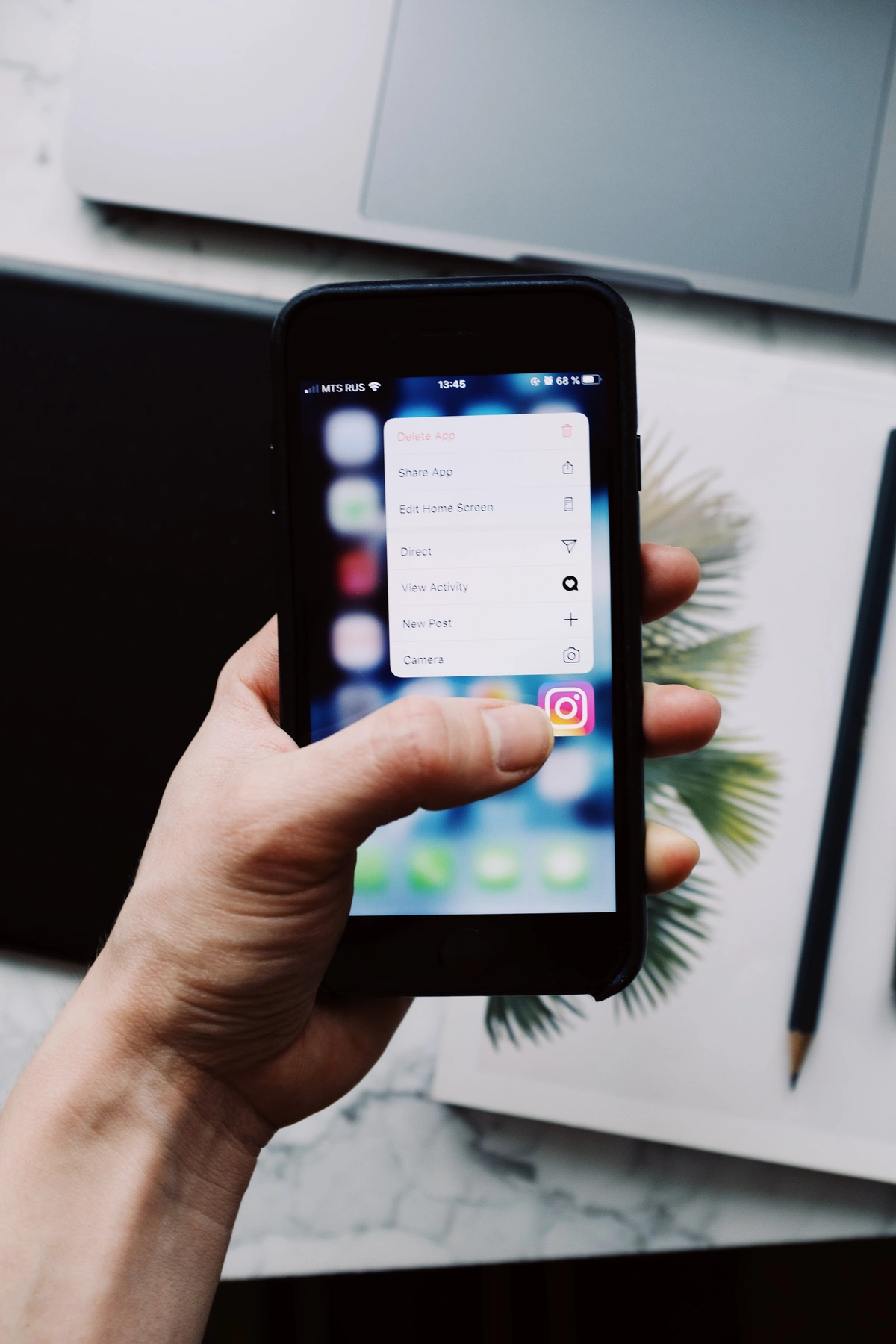So there's 2 FREE ways to Block Instagram:
- Block Instagram via Screen Time with No Timed Breaks in 8 Steps.
- OR
- Block Instagram via BeTimeful with Timed Breaks within 1 Steps.
So you decide for yourself!
How to Block Instagram on your iPhone (No Timed Breaks)
-
Open Settings on your iPhone.
-
Head over to “Screen Time.”
-
Tap on “App Limits.”
-
Choose the “Add Limit” option.
-
Select the “Social” category.
-
Tap on “Instagram” and go to “Next” in the top-right corner.
-
Set the timer for the app limit.
-
Tap on “Add” in the upper-right corner.
How to Block Instagram on your iPhone for Free with Timed Breaks
- Download BeTimeful
Voila! Now Instagram is blocked unless you want to go on a Timed Break of 1 Minute, 5 Minutes, 10 Minutes or Custom. Try for Free Now.
The problem with this way is that there are no timed breaks but a time limit for the entire day. Meaning, that instead of limiting you to short intervals you've to set a limit for your social media for the day. So if you're like most people, you'll end up using the whole time limit in one go. No wonder, why average screen time has risen to 7 hours. Distracted by Twitter? Here's a guide on how to block twitter on iPhone. For a more comprehensive guide, check out how to block apps on iPhone.
Conclusion
Blocking Instagram on your phone is a proactive step toward regaining control of your digital life. Whether you choose built-in features or third-party apps, remember that the goal is to find a balance between enjoying the digital world and staying focused on your real-life goals. Distracted by TIktok? Check out How to block TikTok on Android. Distracted by YouTube? Check out How to Block YouTube on iPhone.
FAQ:
How do I block Instagram?
First, Open Settings on your iPhone. Second, Head over to “Screen Time.” Third, Tap on “App Limits.” Fourth, Choose the “Add Limit” option. Fifth, Select the “Social” category. Sixth, Tap on “Instagram” and go to “Next” in the top-right corner. Seventh, Set the timer for the app limit. You can also a Free app called BeTimeful to Block the Feed of your Instagram.
How do I permanently block Instagram app?
To permanently block Instagram app, you need to download BeTimeful's Free app. Then check Instagram so it gets permanently Blocked. If you want to deactivate Instagram, check out how to deactivate Instagram.