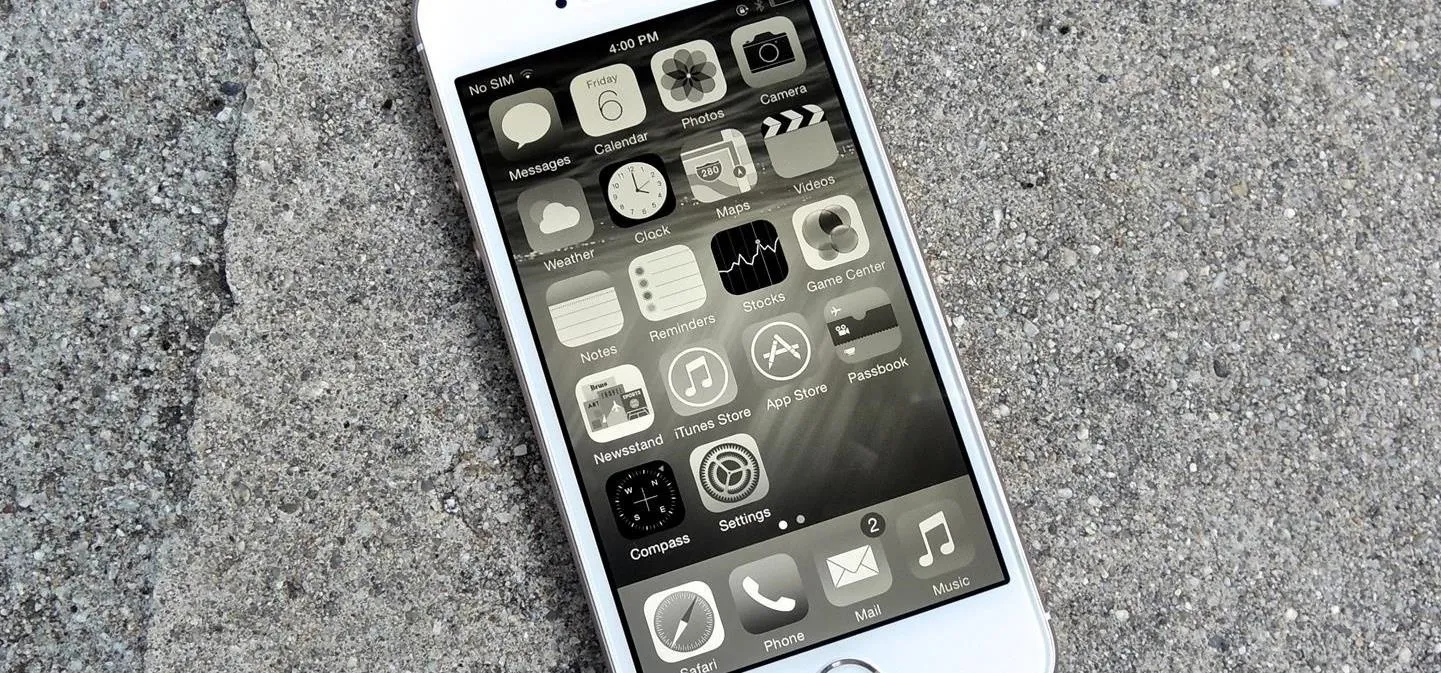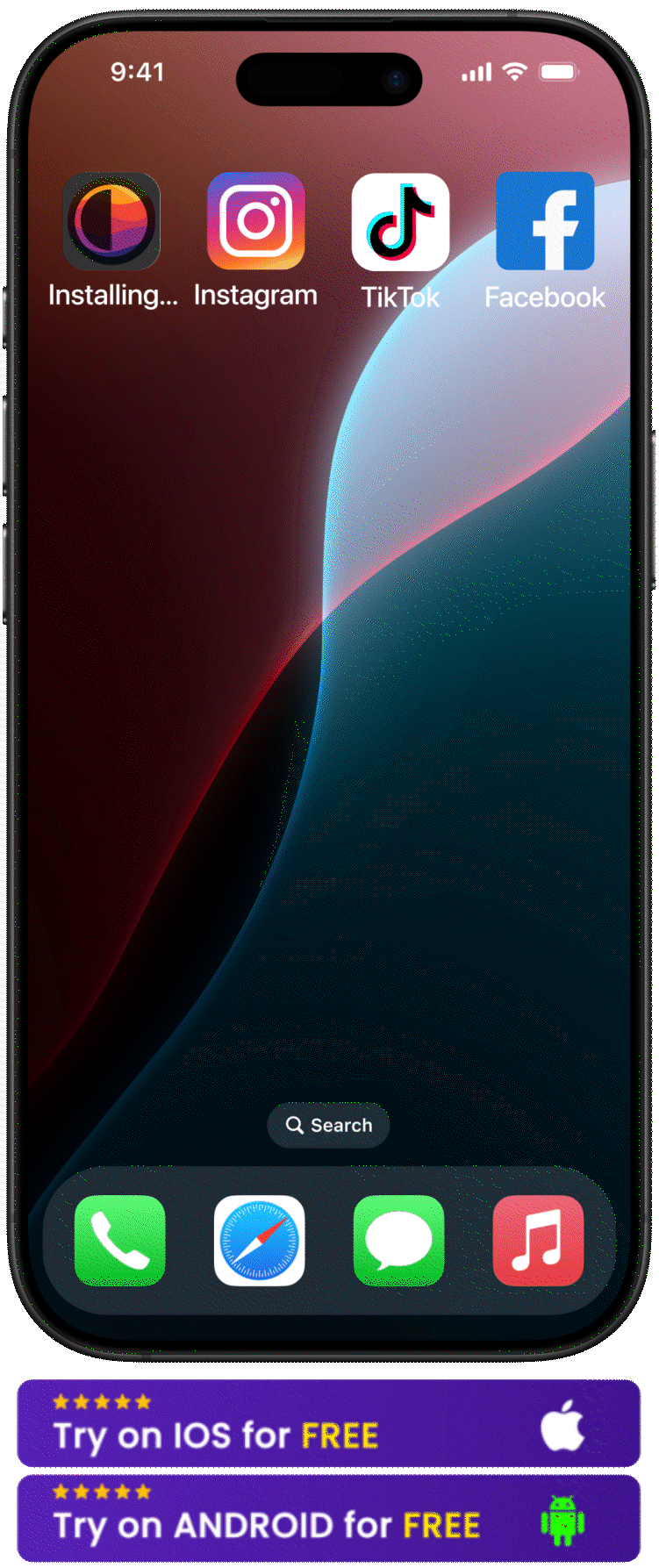Your phone hijacked your attention again.
Three hours vanished into TikTok's endless void.
Your work sits unfinished while Instagram's colorful stories pull you deeper into distraction.
Happens to the best of us, all the time. Why? Because your brain craves the vibrant reds, blues, and yellows that app designers weaponize against your focus.
But hidden in your iPhone's settings lies a simple switch that transforms your device from an attention vampire into a boring, functional tool.
Grayscale mode strips away every color that triggers your dopamine. As a result, your phone becomes as exciting as a newspaper.
The endless scroll loses its grip. You finally get your time back. In this guide, we'll discover more about the Grayscale iPhone mode, answering:
-
How to turn it on and automate it
-
What grayscale mode actually does to your brain
-
Why grayscale beats full-on app blockers for sustainable focus
Keep reading to clear all the whats and hows and make your life amazing.
Ready to Take Back Control? Try BeTimeful
Before we explore Grayscale, let's talk about taking your digital wellness even further. BeTimeful transforms your phone into a productivity powerhouse without deleting your favorite apps.
-
Smart time limits that sync with your Google Calendar
-
Feedless browsing that eliminates scroll traps completely
-
Motivational quotes instead of endless social media feeds
-
Auto-discipline mode that keeps distracting habits in check
-
Progress tracking that shows exactly how much time you're saving
Try BeTimeful for FREE (it's free forever, with no subscriptions required).
What Is Grayscale Mode on an iPhone?
Grayscale mode transforms your iPhone into a black and white device. It strips away every vibrant color that fights for your attention. Originally designed as an accessibility feature for users with color vision deficiencies, it has evolved into a powerful digital wellness tool that changes how your brain responds to your screen.
When you remove those bright, attention-grabbing colors, something remarkable happens. Your phone becomes noticeably less stimulating. The now-muted screen reduces the urge to scroll, especially on highly visual platforms like Instagram, TikTok, or YouTube. Your iPhone transforms from a toy back into a tool.
Think of Grayscale as your first step toward reclaiming control from your screen. It's simple, but the psychological impact runs deep.
How Do You Enable Grayscale on Your iPhone?
Setting up Grayscale requires no apps or complicated processes. Your iPhone already has everything you need built right into the settings. Here are three simple methods to activate it, depending on how you want to use the feature.
Manual Setup (The Basic Method)
This straightforward approach gives you immediate results:
-
Open Settings
-
Go to Accessibility → Display & Text Size
-
Tap Color Filters
-
Turn on Color Filters
-
Select Grayscale
Your display immediately drains all colors. If you're new to this feature, this is the fastest way to experience the difference.
Triple-Click Shortcut (For Fast Toggling)
Want to switch Grayscale on and off in a second? Set up a shortcut that puts control at your fingertips:
-
Go to Settings → Accessibility
-
Scroll down to Accessibility Shortcut
-
Select Color Filters
Now, triple-clicking your side or home button will instantly toggle grayscale mode. This gives you the flexibility to use color when you need it for specific tasks, then quickly return to the calmer grayscale environment.
Control Center Tile
For even faster access, add Grayscale to your Control Center:
-
Go to Settings → Control Center
-
Tap More Controls
-
Add Accessibility Shortcuts
-
Swipe down Control Center and tap the icon to switch
This method puts grayscale control right at your fingertips without navigating through multiple settings menus.
Use the Shortcuts App (For Automation)
If you're using iOS 17 or later, you can automate Grayscale to activate based on your lifestyle patterns:
-
Turn on Grayscale at sunset and off at sunrise
-
Trigger Grayscale when a Focus mode is active
-
Use it only in certain apps like Instagram or YouTube
This automation creates healthier habits without constantly managing settings. Your phone adapts to your needs instead of demanding your constant attention.
What Are the Real Benefits of Using iPhone Grayscale Mode?
Turning on grayscale mode goes beyond a simple visual tweak. It creates a behavioral change backed by research that reveals how color affects your brain's reward systems.
Screen Time Drops Dramatically
Multiple studies demonstrate noticeable screen time reductions within days of switching to Grayscale:
-
Individual experiments report 13-20% daily reductions across the board
-
A University of Cincinnati study saw participants cut usage by up to 50 minutes per day
-
Irish teens dropped 19.4% of their social media use, with YouTube time slashed by 36.5%
-
Academic research shows a 30% drop in daily screen time after two weeks of enforced Grayscale
With less visual stimulation, the endless scroll becomes boring. That boredom works in your favor, creating natural stopping points where color would have kept you engaged.
Mental Health Gets a Boost
Grayscale lowers the emotional pull of your screen, creating psychological distance from the constant stream of stimulation. A 2025 study found significant improvements in users who adopted Grayscale:
-
Reduced compulsive checking
-
Significant drops in anxiety and stress
-
Fewer feelings of overwhelm or screen guilt
It creates emotional space between you and your device. You're not reacting to bright notifications, colorful ads, or trending thumbnails that trigger immediate responses.
Your Focus Comes Back
The less your phone pulls you in, the more your attention can go elsewhere. Grayscale helps break the cycle of distraction by:
-
Breaking phone-checking loops
-
Supporting deeper work or study sessions
-
Minimizing the "let me just check one thing" spiral
This makes it a powerful tool for students, creatives, and anyone trying to work without constant digital interruptions. When your phone becomes less visually appealing, your natural focus has room to breathe.
Where Does Grayscale Work Best (and When Doesn't It)?
Grayscale delivers different results depending on how you use your phone. Understanding where it excels and where it falls short helps you set realistic expectations and create a more effective digital wellness strategy.
Most Effective on Visual Apps
Platforms designed to visually hook you are Grayscale's biggest victims. These apps rely heavily on color psychology to keep you engaged:
-
Instagram, TikTok, Facebook, YouTube all lose their visual appeal
-
Studies show these apps see the largest drop in usage under grayscale mode
-
Thumbnails look dull, filters lose appeal, and your brain stops chasing new visuals
It's like turning down the volume on your phone's need for attention. The same content exists, but without the colorful packaging that makes it irresistible.
Speaking of YouTube, if you find yourself constantly pulled into endless video recommendations, Unhook for iPhone can help.
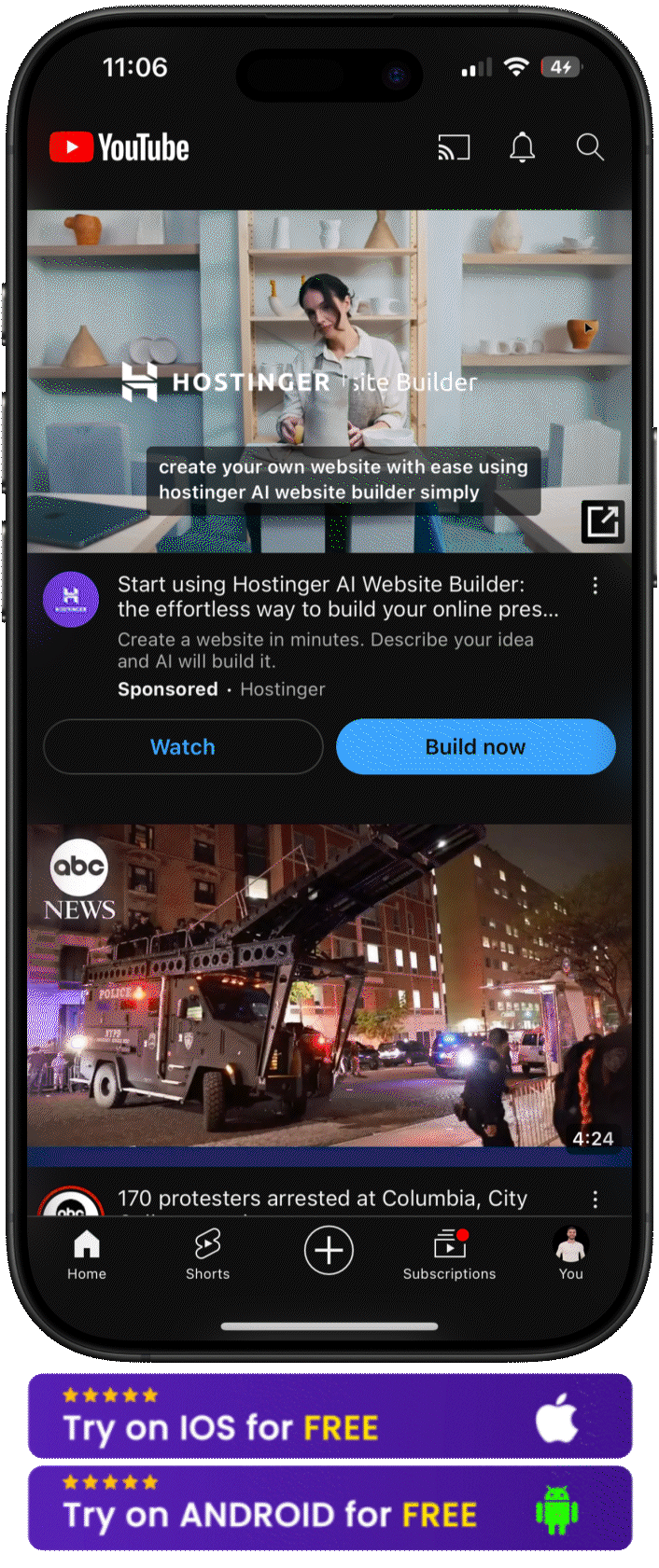
Minimal Effect on Text-Based Tools
Apps that depend on text and utility remain largely unaffected by grayscale mode:
-
Email, messages, calendar, and notes apps maintain their functionality
-
You'll still check your inbox or text someone, but without visual distraction
This selectivity is ideal for people who need their phone for productivity but want to avoid rabbit holes.
Where It Can Fall Short
Some tasks become genuinely harder without color, and it's important to acknowledge these limitations:
-
Photo editing, shopping apps, maps, and productivity boards may feel frustrating
-
Certain app interfaces or icons become harder to navigate
-
It's easy to turn Grayscale off when it becomes annoying
That's why combining Grayscale with other tools can help create lasting results without relying on willpower alone. A comprehensive approach addresses the moments when Grayscale isn't enough.
Does Grayscale Actually Save Battery Life?
The short answer is no, not really. Despite what you might read online, Grayscale has minimal impact on your iPhone's battery life.
OLED Displays (iPhone X and Later)
Modern iPhones use OLED screens where individual pixels can turn completely off. But Grayscale doesn't take advantage of this:
-
All three sub-pixels still illuminate for shades of gray
-
Only true black (000000) turns pixels off completely
-
Battery impact is negligible compared to brightness adjustments
LCD Displays (iPhone 8 and Earlier)
Older iPhones with LCD screens see even less battery benefit:
-
The backlight stays on regardless of color choice
-
Color selection doesn't affect power draw
Real-world battery drain tests confirm that dark mode or brightness adjustments matter far more than Grayscale. The battery savings myth persists, but the real benefit lies in reduced screen time, not extended battery life.
How Do You Make Grayscale a Daily Habit?
Grayscale is most effective when it becomes automatic, seamlessly integrated into your routine so, you don't have to think twice about activating it.
Use It During Vulnerable Hours
You're most likely to doom scroll when you're tired, bored, or procrastinating. Strategic timing makes Grayscale more effective:
-
Weekends, when routines break down
-
During work hours, when focus is critical
-
Evening hours, when you tend to scroll before bed
This time-based strategy adds a layer of digital discipline without judgment or effort. Your phone automatically becomes less tempting when you're most vulnerable to distraction.
Pair It with Focus Mode
Combine Grayscale with your iPhone's built-in Focus mode for enhanced effectiveness:
-
This not only silences distractions but dulls their visual pull
-
It's a smart way to get more from Focus mode without adding new tools
-
Turn on Grayscale automatically when your Work or Sleep Focus is enabled
The combination creates a comprehensive barrier against distraction, addressing both the auditory and visual triggers that pull you away from your intentions.
Automate Everything
The best way to stay consistent? Don't rely on memory or willpower. Use the Shortcuts app to create a system that works for you:
-
Schedule grayscale for certain times of day
-
Trigger Grayscale when you open specific apps (like Instagram or YouTube)
-
Use location-based triggers (Grayscale turns on at your office or study space)
When you automate these behaviors, you create a personalized system to outsmart your phone rather than fight it. The technology works for you instead of against you.
Is Grayscale Better for Your Eyes and Sleep?
Grayscale mode affects more than just your screen time habits. It also softens your screen's impact on your body, particularly during evening hours when you're trying to wind down.
Eye Strain Relief
Without bright colors and high contrast, your eyes experience less strain, especially in low-light environments:
-
Reduces visual fatigue during extended use
-
Helps prevent overstimulation that keeps your brain alert
-
Creates a calmer interface that's easier on sensitive eyes
Sleep Quality Improvements
While Grayscale isn't a replacement for blue light filters or Night Shift mode, many users find it more effective at signaling bedtime:
-
Mutes visual noise that encourages continued scrolling
-
Naturally supports your body's transition into rest mode
-
Reduces the reward signals that keep you engaged late at night
The subdued environment naturally supports your body's transition into rest mode, though combining it with other sleep-focused features works best.
What About Grayscale vs Night Shift?
Both features serve different purposes, and understanding their distinct benefits helps you choose the right tool for your needs.
How They Work
Night Shift warms your screen's color temperature to reduce blue light exposure. Grayscale removes color entirely to reduce visual stimulation. They address different aspects of screen wellness.
For Eye Comfort
Night Shift plus reduced brightness typically works better for physical eye comfort. The warmer colors are easier on your eyes during evening use.
For Behavior Change
Grayscale wins for changing how you interact with your phone. Removing color breaks the visual reward loops that keep you scrolling.
Best of Both Worlds
Many users combine both features, especially during evening hours. Night Shift handles the blue light while Grayscale dampens the urge to keep scrolling.
How to Fix Common Grayscale Problems
Sometimes Grayscale gets stuck or doesn't work as expected. Here's how to troubleshoot the most common issues.
iPhone Stuck in Grayscale
If your phone won't return to color, check these settings:
-
Settings → Accessibility → Display & Text Size → ensure Color Filters is off
-
Settings → Accessibility → Zoom → set Zoom Filter to None
-
Check Shortcuts → Automation for any automated Color Filter actions
-
Restart your phone if settings appear normal but display remains gray
Grayscale Not Working
When the feature seems broken:
-
Try setting up the shortcut again from scratch
-
Check that Color Filters is enabled before selecting Grayscale
-
Make sure you're running iOS 12 or later (required for Color Filters)
-
Verify your Accessibility Shortcut is set to Color Filters, not other options
Automation Issues
If your automated Grayscale isn't triggering:
-
Check that the Shortcuts app has proper permissions
-
Verify your automation triggers are set correctly
-
Test manual shortcuts before setting up automations
-
Update to the latest iOS version for best compatibility
Which iPhones Support Grayscale Mode?
Grayscale mode is available on virtually every iPhone you're likely to be using today.
iOS Requirements
Any iPhone running iOS 12 or later supports the Color Filters feature that includes Grayscale. This covers:
-
Every iPhone currently supported by iOS 18
-
The upcoming iOS 19 will continue supporting this feature
-
All models back to iPhone 6s and iPhone SE (1st generation)
Legacy Devices
iPhones running iOS 11 or earlier don't have the same Color Filters toggle, but these devices are increasingly rare in everyday use.
The feature has remained consistent across iOS updates, so once you learn to use it, the process stays the same regardless of your specific iPhone model.
Apps That Work Great with Grayscale
While Grayscale stands alone as a powerful tool, combining it with other apps can create an even more effective digital wellness system.
Focus and Productivity Apps
These apps complement Grayscale's visual dampening:
-
Freedom blocks distracting websites across all devices
-
One Sec forces a pause before opening distracting apps
-
Opal schedules app-blocking sessions during work hours
-
Forest and Flora gamify focus time (their colorful graphics lose appeal in Grayscale)
Built-in iOS Features
Apple's native tools pair perfectly with Grayscale:
-
Focus Modes hide entire home screens and disable notifications
-
Screen Time provides detailed usage reports and app limits
-
Downtime locks your phone except for approved apps
-
Notification scheduling batches non-urgent alerts
Digital Minimalism Apps
For those going deeper into digital wellness:
-
Flipd gamifies staying off your phone
-
Moment tracks your phone usage patterns
-
RescueTime provides detailed productivity analytics
-
Space adds breathing room between you and your apps
What Users Actually Say About Grayscale
Real-world feedback from digital minimalism forums, Reddit communities, and user studies reveals both the promise and limitations of grayscale mode.
Success Stories
Digital minimalism communities on Reddit and productivity forums report significant improvements:
-
"50% reduction in TikTok time" after a week of consistent use, with some users dropping from 3+ hours to under 90 minutes daily
-
University students report falling asleep 30-45 minutes faster when using Grayscale during evening hours
-
Remote workers using automated Focus mode integration see 2-3 hour blocks of uninterrupted work time
-
Parents mention reduced phone anxiety during family dinners and bedtime routines
-
One user tracked a 40% decrease in Instagram opens after implementing triple-click shortcuts for easy toggling
Common Limitations
Users also note where grayscale falls short in practical use:
-
The novelty wears off after 2-3 weeks unless paired with Screen Time limits or app blockers
-
Navigation apps become significantly harder to use, especially Apple Maps with traffic colors
-
Photography enthusiasts and designers frequently disable it for work, then forget to re-enable it
-
Shopping apps lose functionality when comparing product colors or reading reviews with images
-
Some users develop "grayscale blindness" where they stop noticing the difference after extended use
Long-term Perspective
Most successful users don't rely on Grayscale alone after the initial 30-day period. They combine it with Screen Time's app limits, Focus modes during work hours, and physical phone placement strategies.
The most effective approach involves using Grayscale as part of a broader digital wellness system rather than expecting it to solve phone addiction independently.
Should You Switch to Grayscale Full Time?
The decision depends on your lifestyle, work requirements, and personal preferences.
Full-Time Grayscale
For digital minimalists or those struggling with screen addiction, keeping your iPhone in grayscale mode around the clock creates a low-stimulation environment that supports focus and intentional use.
Benefits include:
-
Consistent reduced stimulation throughout the day
-
No need to remember to toggle it on and off
-
Maximum impact on visual reward loops
Hybrid Approach
Most people find a selective approach works better:
-
Grayscale during work, study, or downtime
-
Color for creative tasks, photo editing, or navigation
-
Automated switching based on time or Focus modes
This maintains the benefits while preserving functionality when you need it.
Finding Your Balance
The key is consistency rather than perfection. You don't need to use Grayscale every moment of every day. You just need a strategy that fits your life.
Grayscale mode becomes powerful when it's part of a broader screen time management system, not a standalone fix.
Building a Complete Digital Wellness System
While Grayscale creates an excellent foundation, combining it with other iOS features creates a more comprehensive approach to digital wellness.
Screen Time Features
Apple's built-in Screen Time provides valuable insights and controls:
-
App Limits set daily time boundaries for specific apps
-
Downtime schedules phone-free periods
-
App and Website Restrictions block distracting content
-
Family controls help manage household screen time
Focus Mode Integration
Focus modes work particularly well with Grayscale:
-
Work Focus can automatically enable Grayscale and hide social apps
-
Sleep Focus removes color while limiting notifications
-
Personal Focus can toggle Grayscale off for leisure time
Notification Management
Controlling when and how you receive notifications reduces compulsive checking:
-
Scheduled Summary batches non-urgent notifications
-
Time-sensitive notifications break through Focus modes only when truly important
-
App-specific notification settings reduce unnecessary interruptions
The combination of these features with Grayscale creates a personalized system that works with your habits rather than against them.
Try BeTimeful
If you're ready to go further without deleting your apps or relying on self-control alone, tools like BeTimeful give you additional options to build a complete digital wellness system.
With BeTimeful, you get:
-
Auto-discipline mode to keep habits on track
-
Motivational quotes instead of endless content
-
Feedless social media browsing (no scroll traps)
-
Smart time limits that sync with your Google Calendar
-
Progress tracking that shows how much time you're saving
Make your phone work for you, not the other way around. Try Grayscale. Then take the next step with comprehensive tools that support your digital wellness goals.
Frequently Asked Questions
Here are some frequently asked questions on this topic:
How Can I Grayscale My iPhone?
Go to Settings → Accessibility → Display & Text Size → Color Filters. Turn on Color Filters, then select Grayscale. For quicker access, set it as an Accessibility Shortcut so you can triple-click your side button to toggle it.
What Is the Benefit of Grayscale on iPhone?
Grayscale mode reduces the visual stimulation of your phone, making it less addictive. Studies show it can reduce screen time by 15-20%, improve focus, and lower anxiety by muting the colorful triggers that keep you scrolling.
Does Grayscale Reduce Dopamine?
Indirectly, yes. Bright colors on your phone are designed to trigger dopamine hits (the brain's reward chemical). Grayscale removes that stimulus, dampening the reward loop and helping reduce compulsive checking behavior.
Is Grayscale Better for Your Eyes?
Yes, especially at night. Grayscale softens contrast and reduces visual strain. While it doesn't filter blue light, many users find it more effective than Night Shift for creating a calm screen environment that supports better sleep and less fatigue.
Does Grayscale Save Battery Life?
Not really. On modern OLED iPhones, Grayscale has a negligible battery impact because all pixels still illuminate for gray tones. Only true black pixels turn off completely. LCD iPhones see even less benefit since the backlight stays on regardless of color.
Can I Automate Grayscale with Shortcuts?
Yes. Use the Shortcuts app to create automations that turn Grayscale on based on time, location, or Focus mode. You can schedule it for bedtime, trigger it when opening specific apps, or link it to work hours.
What Apps Work Best with Grayscale?
Visual apps like Instagram, TikTok, YouTube, and Facebook see the biggest impact from Grayscale. Text-based apps like email, messages, and notes remain largely unaffected, which is ideal for maintaining productivity while reducing distraction.